Shoptet - How to get a product XML feed?
How to get a product XML feed?
In order to advertise your products, we need to get your product XML feed in Google Shopping format. Below you will find a simple procedure to upload a feed to our application.
1. Get the product XML feed URL
Product XML feed is a file that contains information about your products (name, price, stock availability, images, etc.). Shoptet automatically generates a product XML feed in the format for Google Shopping directly in the administration. This feed is available at a specific URL, for example: https://www.myshop.com/google/export/products.xml
Where to find the feed?
- Log in to the Shoptet administration.
- In the left menu, go to Connections → XML feeds.
- Search for Google Shopping and copy the feed URL.
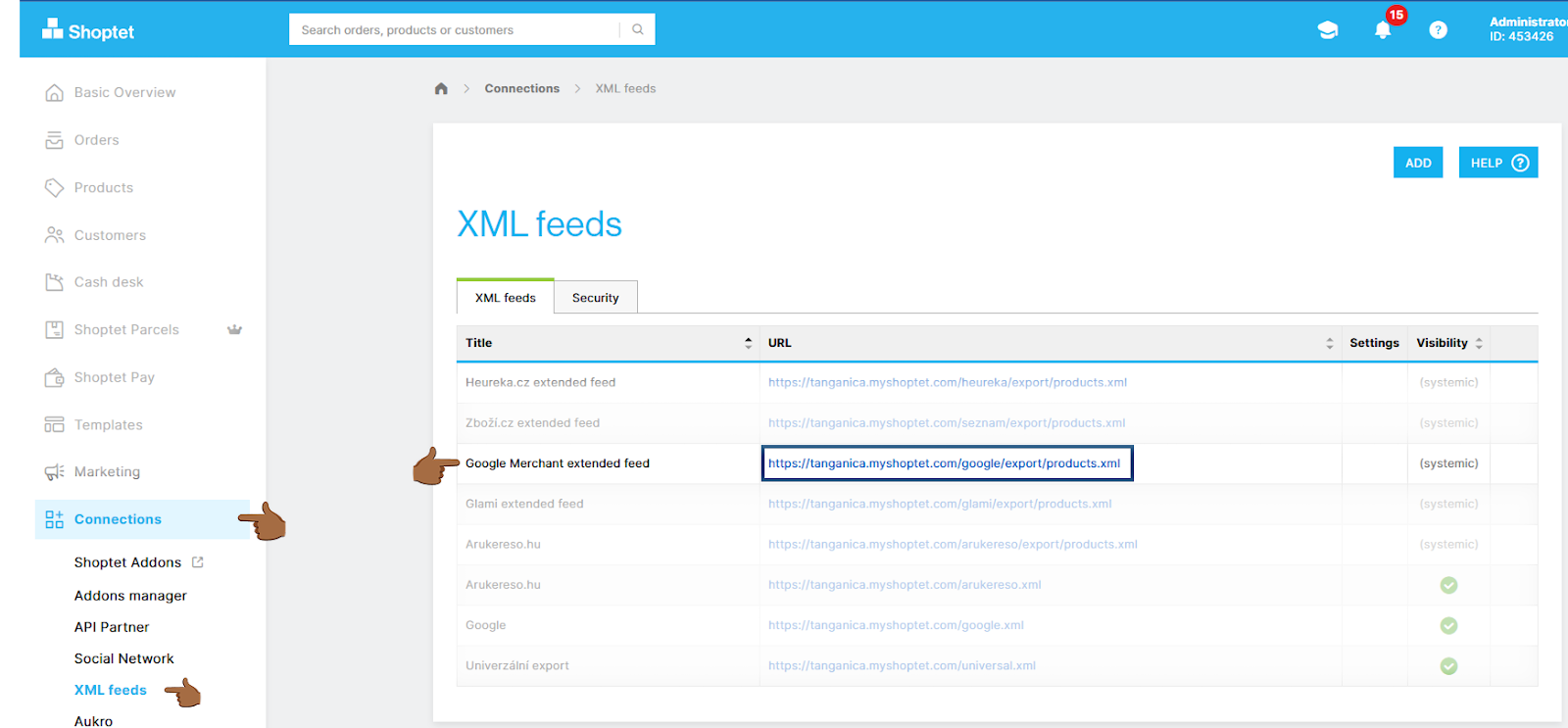
❗ NOTICE
It is possible that your XML feed will be secure and its URL will require special hash.
👉 How do you know if a feed is secure?
- In the Shoptet administration, go to the section Connections → XML feeds.
- Open the Security sub-tab.
- If the feed is protected, you will see yours hash – unique code to access the feed.
- Make sure the first box in the security settings is unchecked. If checked, the feed will not be accessible even with a hash code.
👉 How to use a hash in a URL feed?
If the feed is secure, it must be added hash at the end of the feed URL in the format:
?hash=YOUR-HASH
For example:
https://www.myshop.com/google/export/products.xml?hash=123456abcdef
Then paste this modified URL into the Tanganica application.
If you are having trouble getting the feed or hash code, we recommend contacting Shoptet support. 🚀
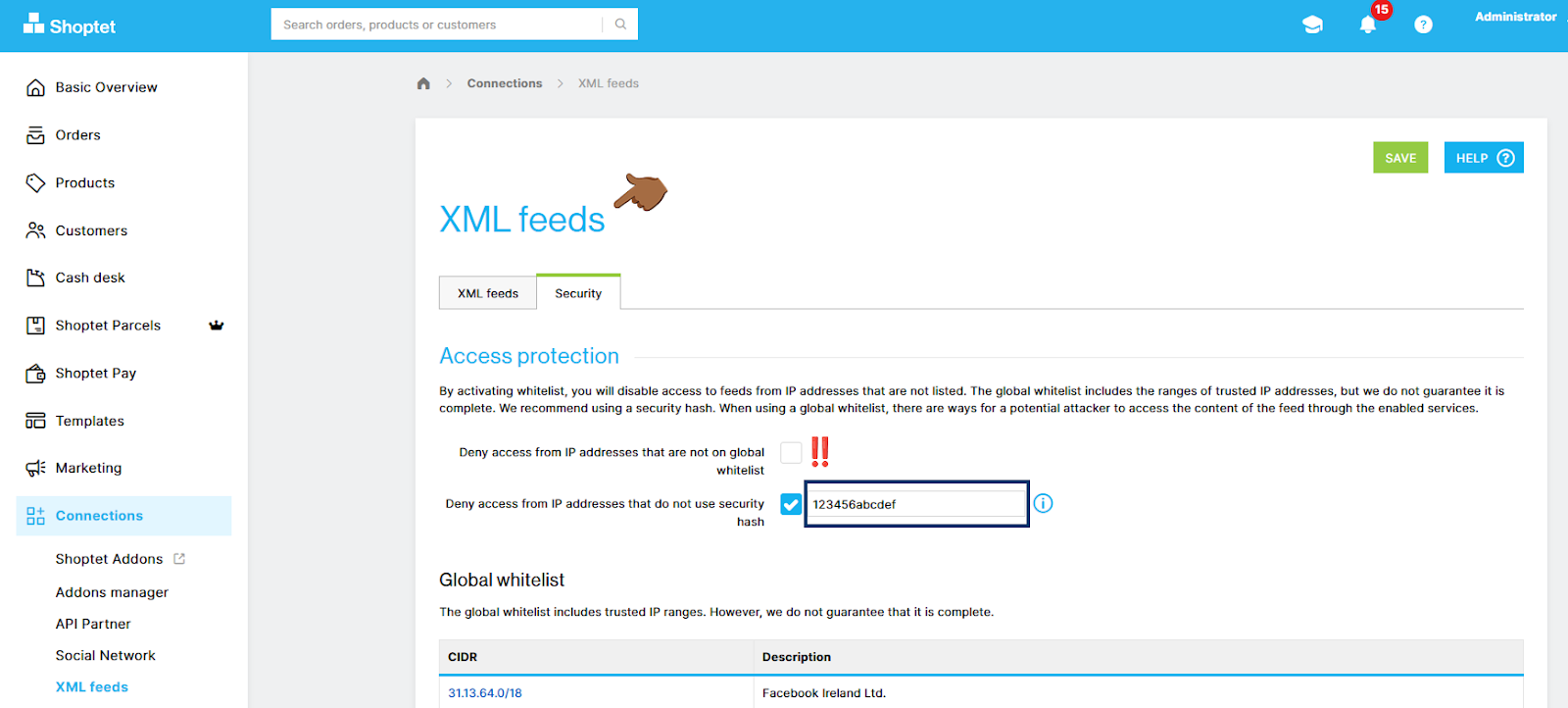
2. Uploading the URL of the product XML feed to the application
Once you have your product feed URL:
- Copy the URL of your feed.
- Paste the URL of the feed in the field provided and confirm.
- Done! If the product feed is fine and in the correct format, the products will start uploading to the app.
3. What to do if the application gives me an error?
- The feed is not in the correct format – the file must be in XML format, not for example CSV or JSON.
- The information inside the feed is not correct Google specifications – some fields may be missing or have an incorrect structure (e.g. incorrectly entered prices or categories).
- Make sure the feed URL is correct and working (try opening it in a browser).
- Make sure the first box on the Security tab is not checked.
If you still don't know what to do, contact our support - we'll be happy to help! 🚀


.svg.png)







