Wix - How to set the measurement code?
How to set the measurement code?
The measurement code is used so that you can monitor the performance of your ads, get detailed statistics and use other features to improve your results. Below you will find a simple guide on how to set up a tracking code on your online store.
Inserting the Tanganica Pixel measurement code on the online store
- Log in to the Wix admin.
- In the left menu, go to Settings and then select Custom Code in the Development & integrations section.
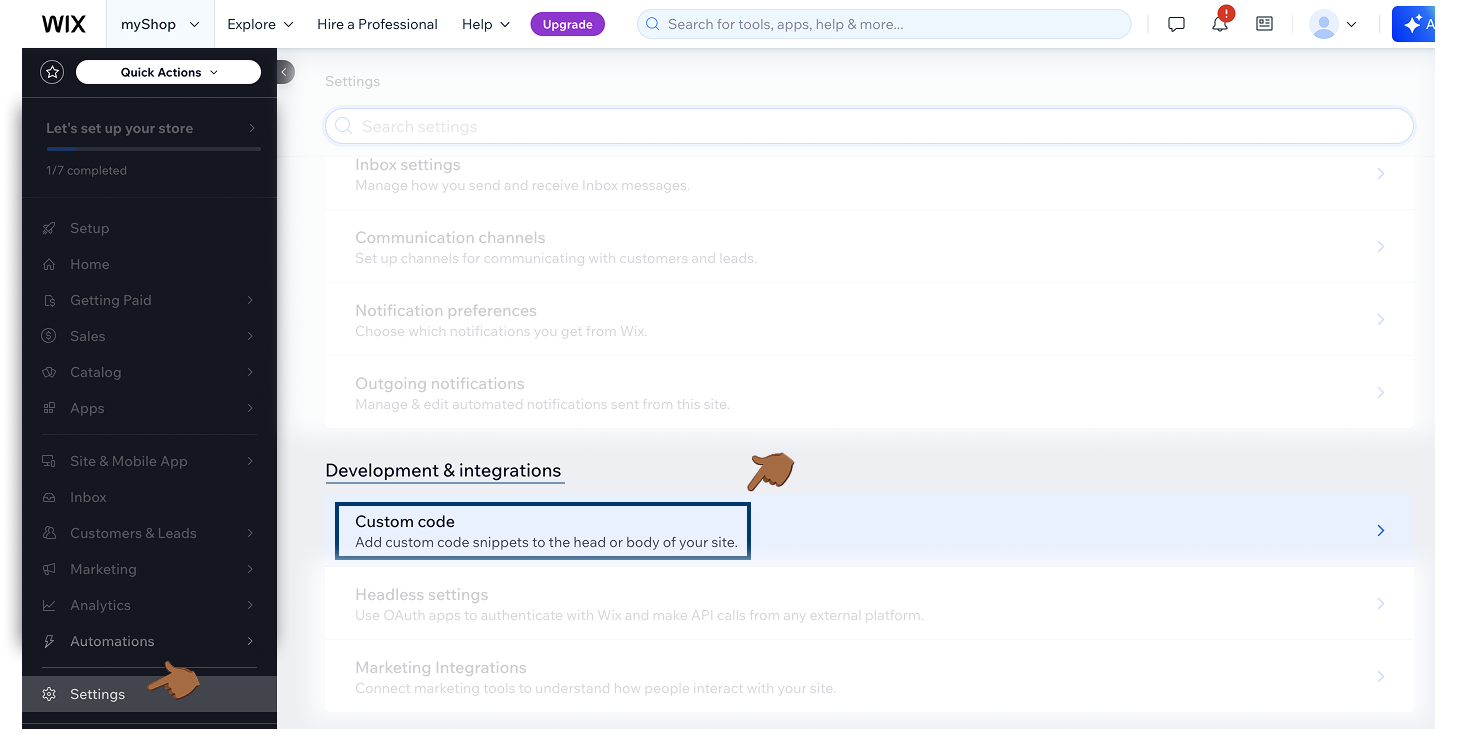
- At the top right, click Add Custom Code.
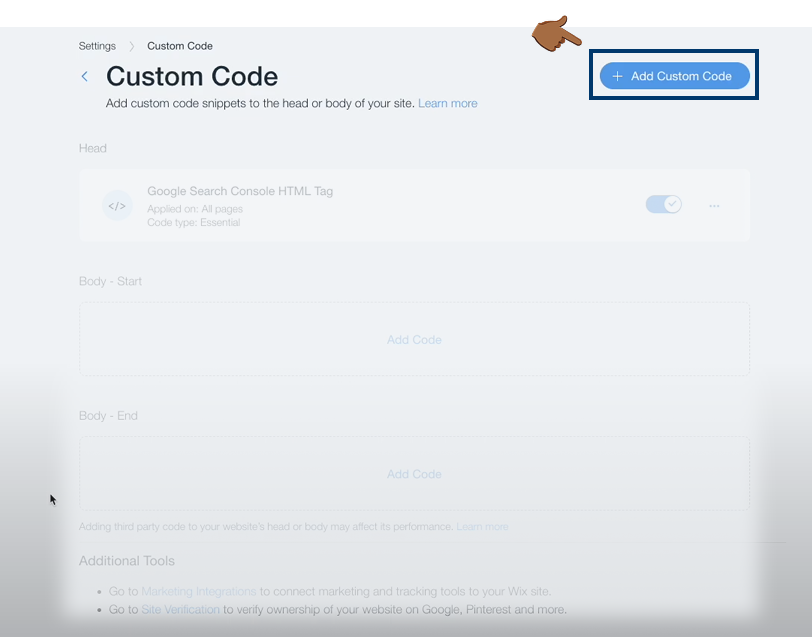
- Enter the following measurement code in the first field:
<!-- Tanganica pixel --><script>(function(w,d,s,l,i){w[l]=w[l]||[];w[l].push({'gtm.start':new Date().getTime(),event:'gtm.js'});var f=d.getElementsByTagName(s)[0],j=d.createElement(s),dl=l!='dataLayer'?'&l='+l:'';j.async=true;j.src='https://www.googletagmanager.com/gtm.js?id='+i+dl;f.parentNode.insertBefore(j,f);})(window,document,'script','dataLayer','GTM-TRS5RSN');</script><!-- End Tanganica pixel -->
- You can name the measurement code for clarity, e.g. "Tanganica Pixel".
- In the Add Code to Pages section, select All Pages.
- In the Place Code In section, select Head.
- Save the changes with the Apply button.
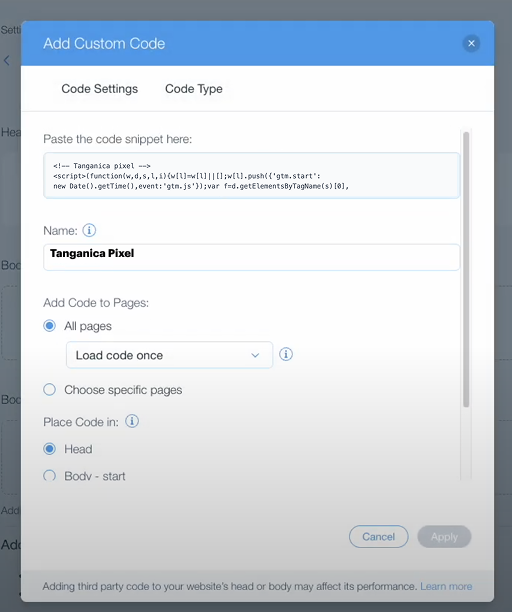
❗ Don't forget to test if the meter code is set correctly in the Tanganica app. ❗
What to do if the application cannot find the measurement code?
- Wix may restrict the insertion of custom scripts unless you are on a paid plan. Make sure you are using the paid version.
- Make sure you put the code correctly between the <head> and </head> tags.
- Make sure you set the code for All Pages.
- Verify that you have saved all changes.
- Make sure your online store website is fully functional.
If you still don't know what to do, contact our support - we'll be happy to help! 🚀


.svg.png)







