Webnode - How to set the measurement code?
How to set the measurement code?
The measurement code is used so that you can monitor the performance of your ads, get detailed statistics and use other features to improve your results. Below you will find a simple guide on how to set up a tracking code on your online store.
Inserting the Tanganica Pixel measurement code on the online store
- Log in to the administration of your online store on Webnode.
- Open your online store project
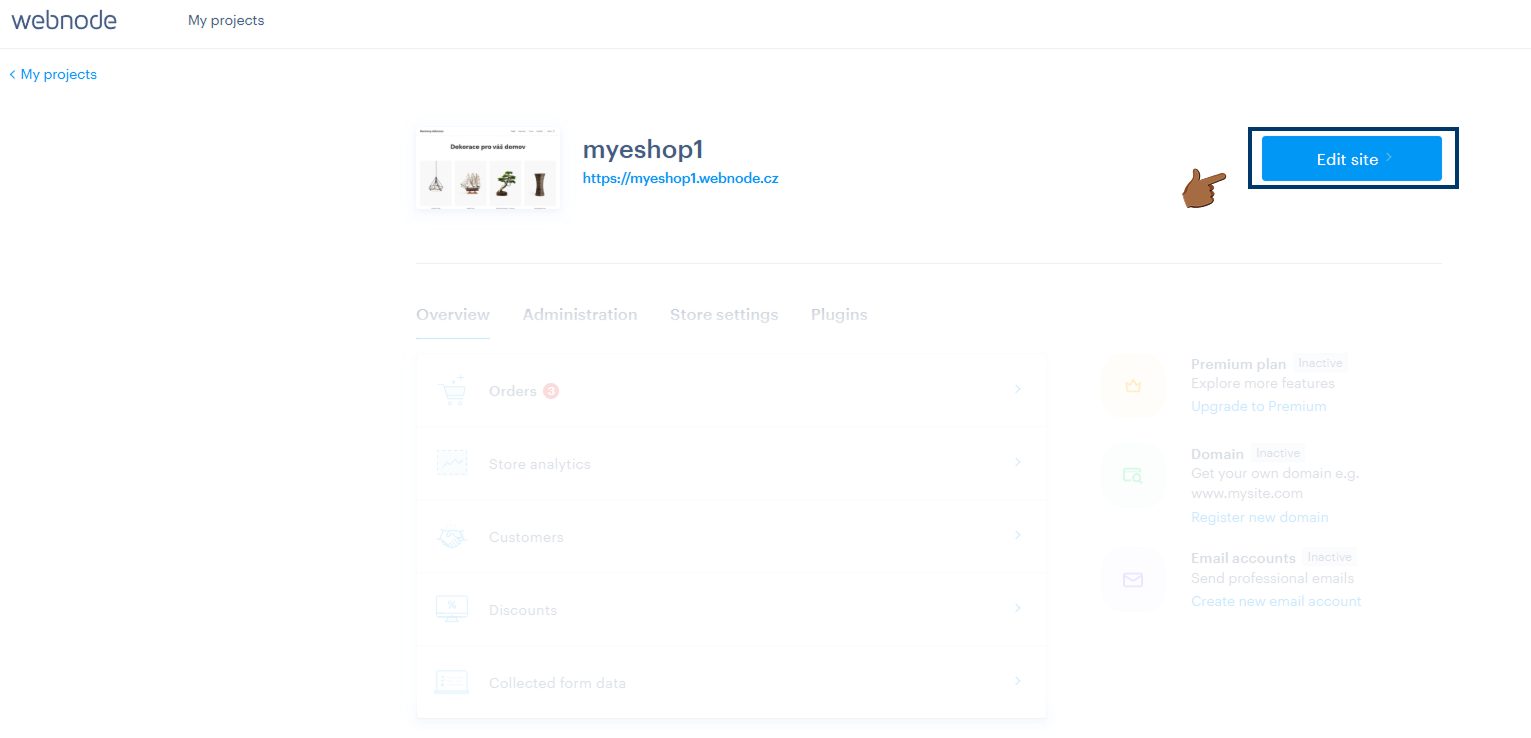
- In the top bar, click Settings.
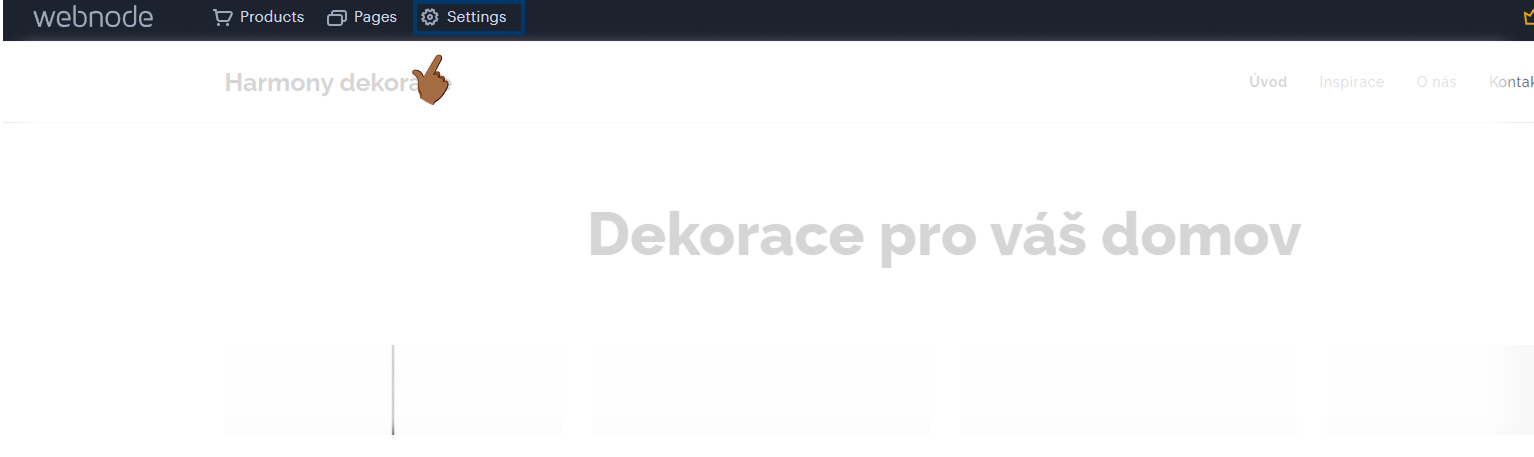
- Then select Website Settings in the left menu and click through to the Website Header and Footer section
- In the HTML code field of the header, insert the following measurement code:
<!-- Tanganica pixel --><script>(function(w,d,s,l,i){w[l]=w[l]||[];w[l].push({'gtm.start':new Date().getTime(),event:'gtm.js'});var f=d.getElementsByTagName(s)[0],j=d.createElement(s),dl=l!='dataLayer'?'&l='+l:'';j.async=true;j.src='https://www.googletagmanager.com/gtm.js?id='+i+dl;f.parentNode.insertBefore(j,f);})(window,document,'script','dataLayer','GTM-TRS5RSN');</script><!-- End Tanganica pixel -->
- Save the changes made and publish the changes.
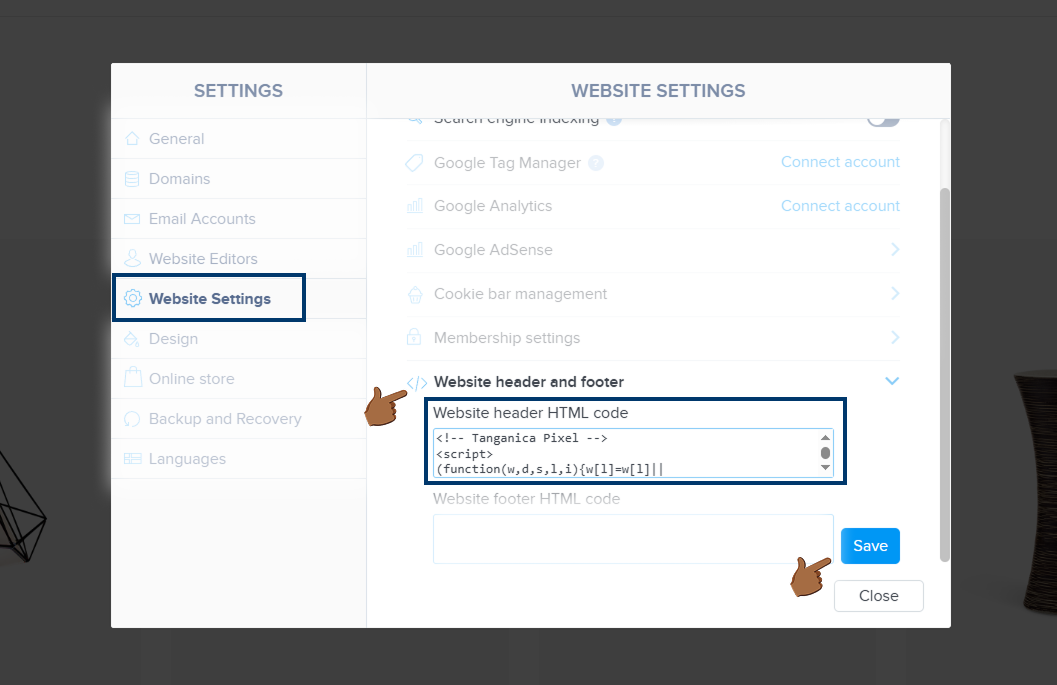
❗ Don't forget to test if the meter code is set correctly in the Tanganica app. ❗
What to do if the application cannot find the measurement code?
- Verify that you have saved all changes and then published.
- Webnode may restrict the insertion of custom scripts unless you are on a paid plan. Make sure you are using the paid version.
- Check the code for syntax errors or illegal characters.
- Make sure your online store website is fully functional.
If you still don't know what to do, contact our support - we'll be happy to help! 🚀


.svg.png)







