Unas - How to set the measurement code?
How to set the measurement code?
The measurement code is used so that you can monitor the performance of your ads, get detailed statistics and use other features to improve your results. Below you will find a simple guide on how to set up a tracking code on your online store.
Inserting the Tanganica Pixel measurement code on the online store
- Log in to the administration of your online store on Unas.
- Go to the tab in the top menu Settings → Appearance, Image → Insert script.
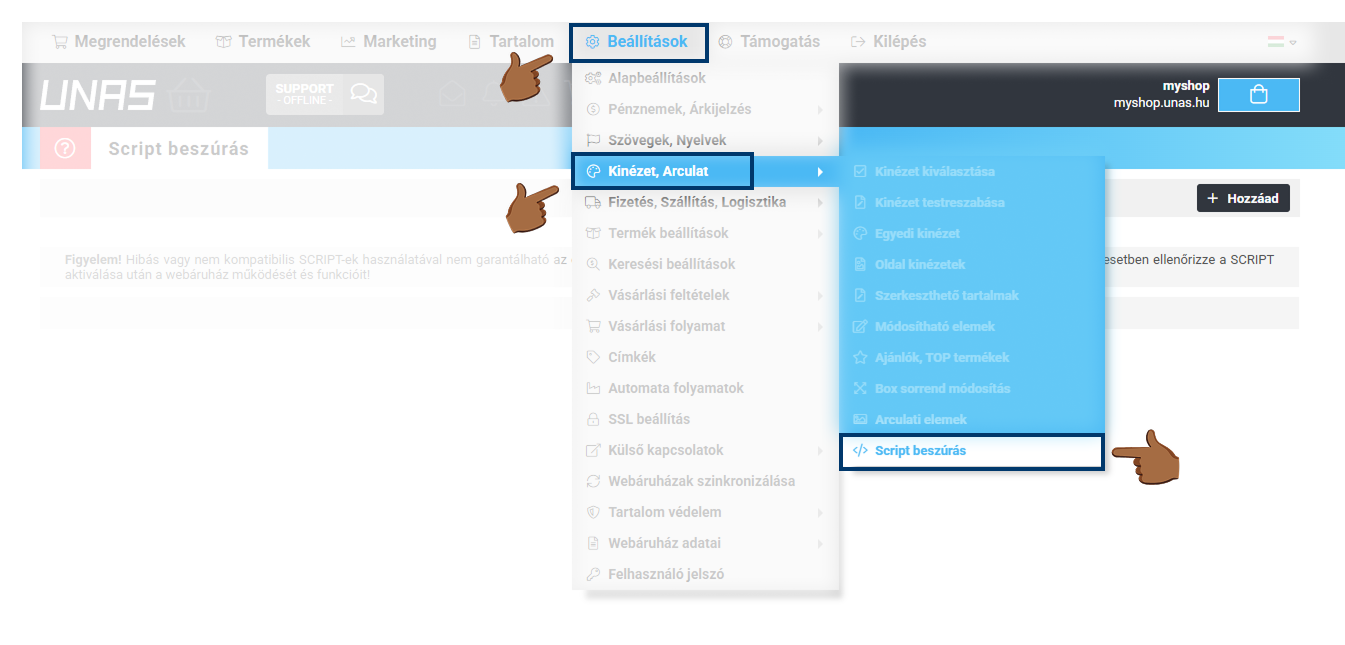
- Add a new measurement code using the button "Add”.
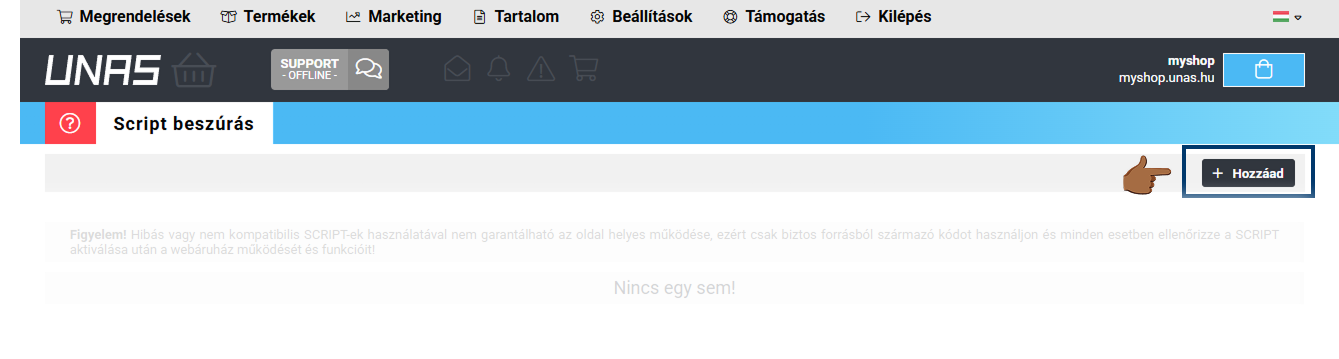
- Activate the measuring code and select "head" in the selection. Do not check the other boxes.
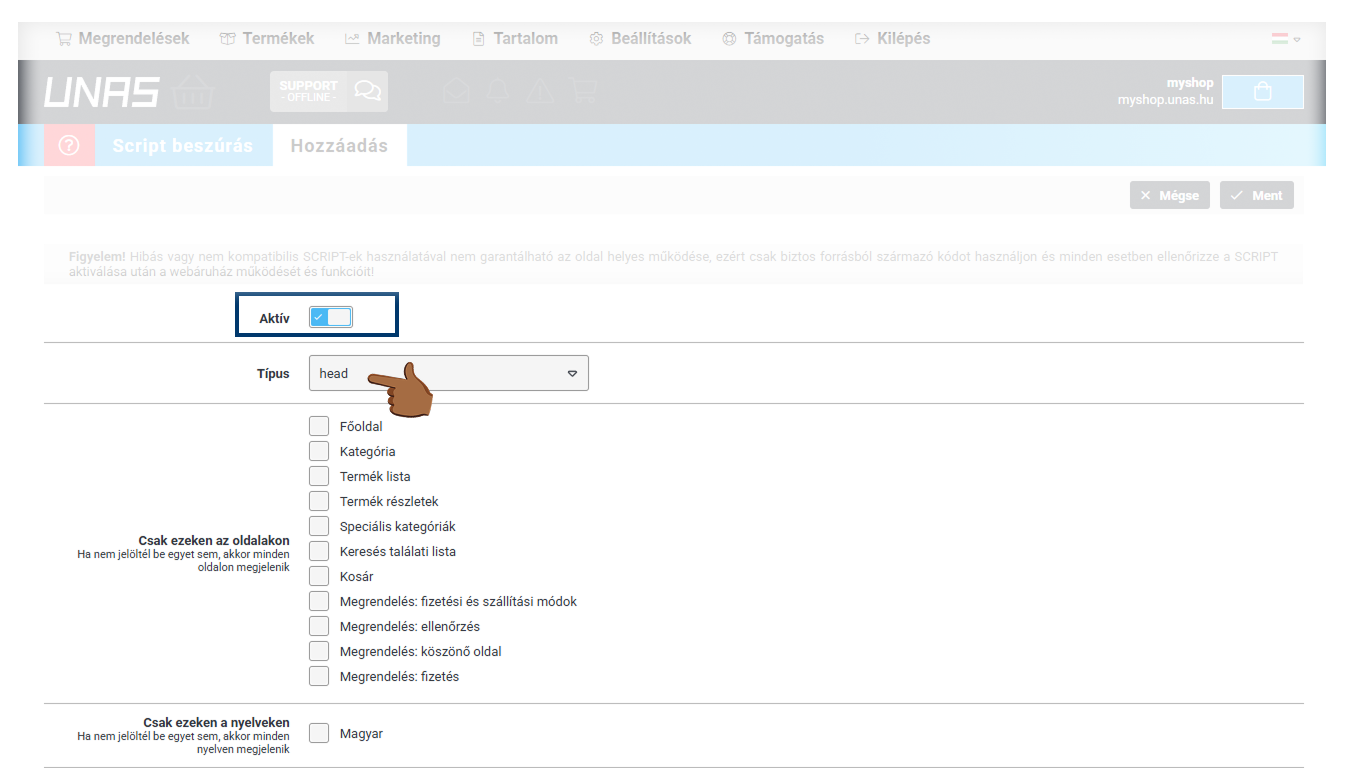
- Name your measurement code and enter the following measurement code in the “Script” field:
❗ Paste the code without <script> at the beginning and </script> at the end!
(function(w,d,s,l,i){w[l]=w[l]||[];w[l].push({'gtm.start':new Date().getTime(),event:'gtm.js'});var f=d.getElementsByTagName(s)[0],j=d.createElement(s),dl=l!='dataLayer'?'&l='+l:'';j.async=true;j.src='https://www.googletagmanager.com/gtm.js?id='+i+dl;f.parentNode.insertBefore(j,f);})(window,document,'script','dataLayer','GTM-TRS5RSN');
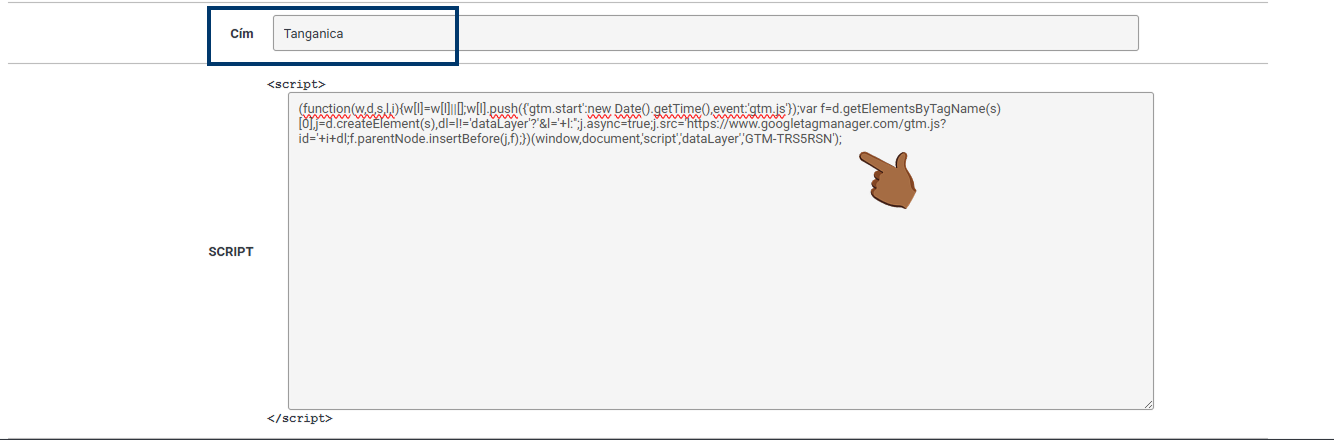
- Save the changes made at the top right.
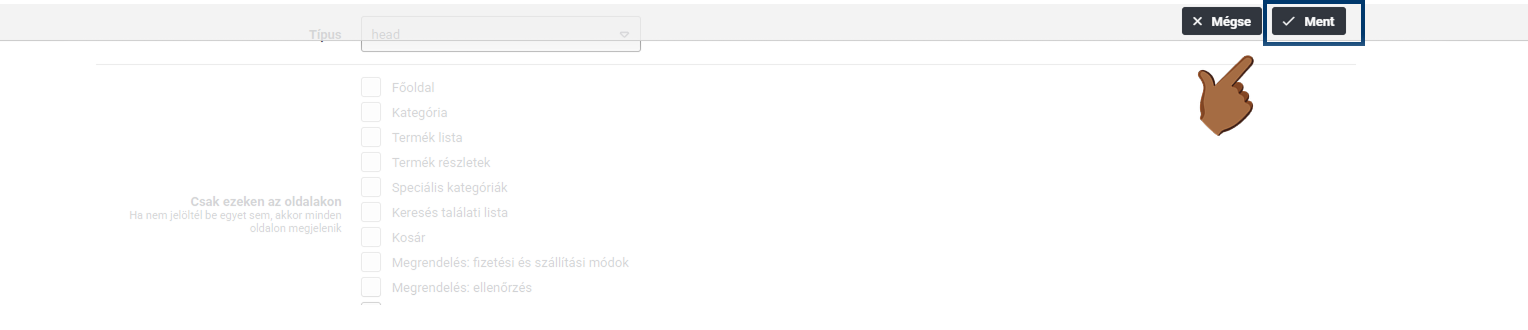
❗ Don't forget to test if the meter code is set correctly in the Tanganica app. ❗
What to do if the application cannot find the measurement code?
- Verify that you have saved all changes.
- Check that the code is pasted without <script> at the beginning and </script> at the end.
- Check the code for syntax errors or illegal characters.
- Make sure your online store website is fully functional.
If you still don't know what to do, contact our support - we'll be happy to help! 🚀


.svg.png)







