Unas - How to get a product XML feed?
How to get a product XML feed?
In order to advertise your products, we need to get your product XML feed in pro format Google Shopping. Below you will find a simple procedure to upload a feed to our application.
1. Get the product XML feed URL
Product XML feed is a file that contains information about your products (name, price, stock availability, images, etc.). Unas automatically generates a product XML feed in the format for Google Shopping directly in the administration. This feed is available at a specific URL, for example: https://shop.unas.hu/admin_export.php?shop_id=xxxxx&format=google_product_feed
Where to find the feed?
- Log in to the administration of your online store on Unas.
- V hornim menu go to do sekce Settings → External connections → Price comparison export, Feed.
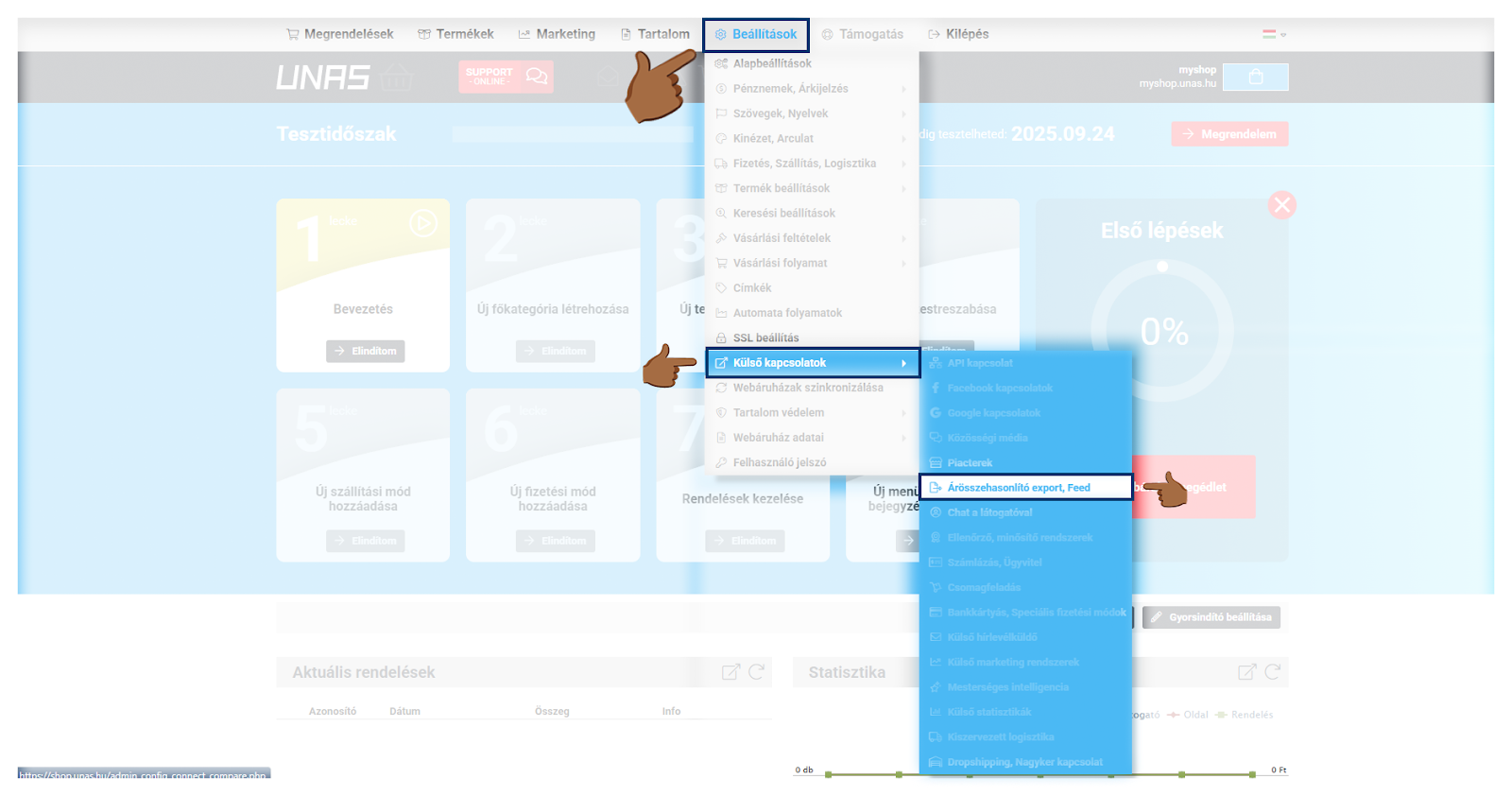
- Select Google Product Feed from the list of available formats.
- If you don't have a product feed added yet, click the "Hozzaad" button.
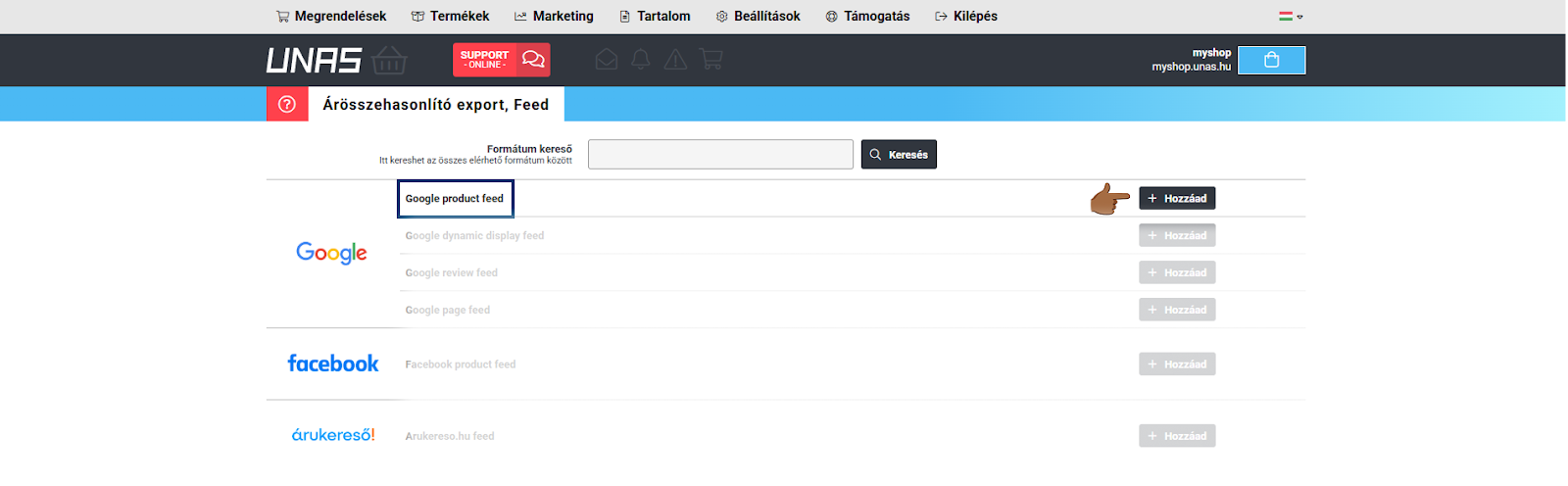
- If you don't like the product feed added, click on the button "Módosit".
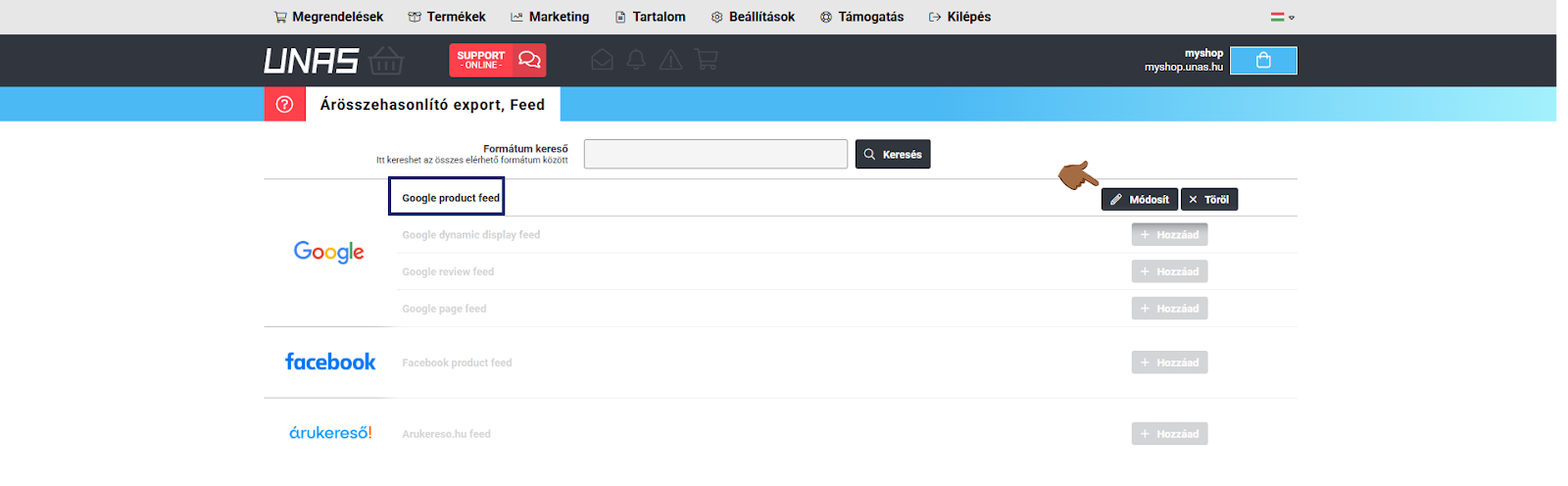
- In the export settings, enable the export of the product feed and enter the Tanganica.com IP in the “Ügynökségi IP” field: 64.227.71.84
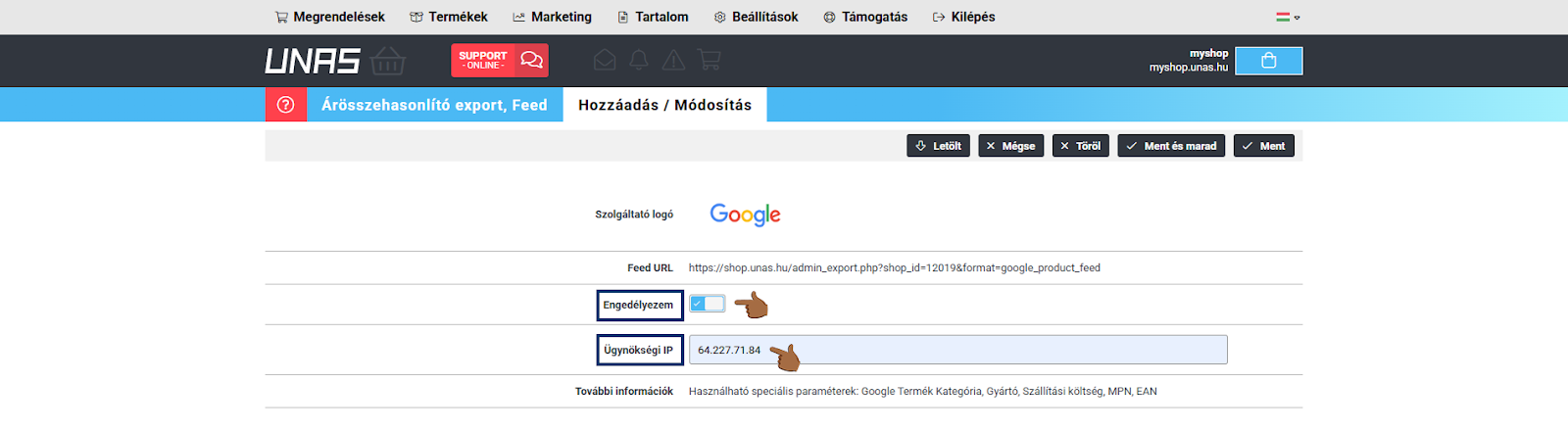
- Save the settings and copy the given URL of your product feed.
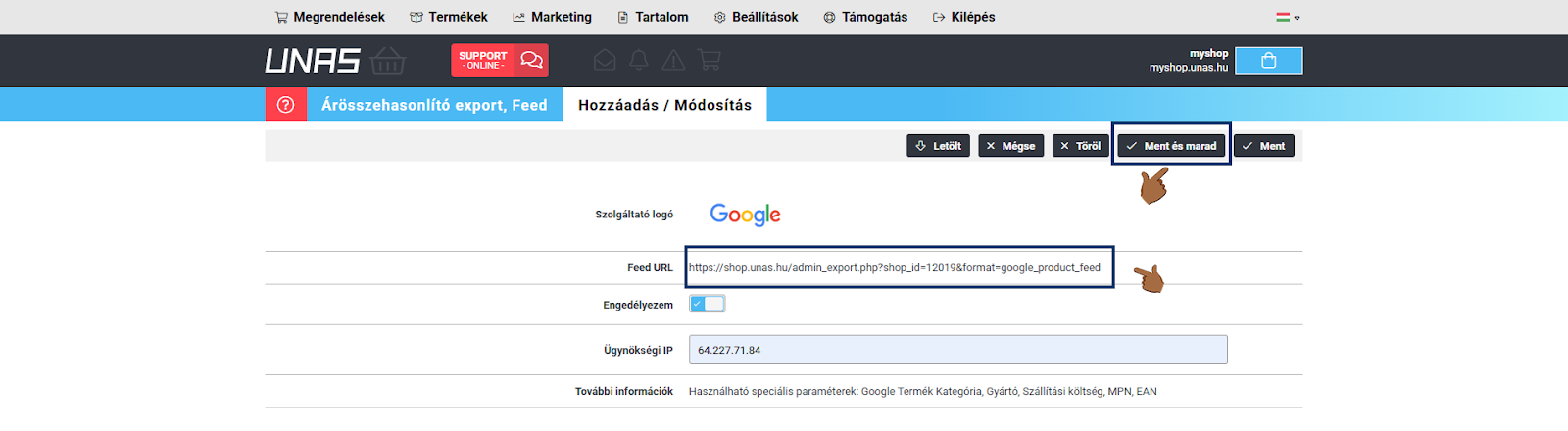
👉 After saving the changes, the feed can be processed on the Unas side. This process usually takes several hours (exceptionally up to 24 hours). The feed may not be available during this time.
2. Uploading the URL of the product XML feed to the application
Once you have your product feed URL:
- Copy the URL of your feed.
- Paste the URL of the feed in the field provided and confirm.
- Done! If the product feed is fine and in the correct format, the products will start uploading to the app.
3. What to do if the application gives me an error?
- Allow IP Address - for proper operation, export must be enabled for the IP address: 64.227.71.84
- Request still not processed - after saving the changes, the request for permission to export is being processed. It may take several hours (exceptionally up to 24 hours). If the feed is still not available after this, please contact Unas support.
- The feed is not in the correct format – the file must be in XML format, not for example CSV or JSON.
- The information inside the feed is not correct Google specifications – some fields may be missing or have an incorrect structure (e.g. incorrectly entered prices or categories).
- Make sure the feed URL is correct and working (try opening it in a browser).
If you still don't know what to do, contact our support - we'll be happy to help! 🚀


.svg.png)







