Squarespace - How to set the measurement code?
How to set the measurement code?
The measurement code is used so that you can monitor the performance of your ads, get detailed statistics and use other features to improve your results. Below you will find a simple guide on how to set up a tracking code on your online store.
Inserting the Tanganica Pixel measurement code on the online store
- Log in to the administration of your online store on Squarespace.
- In the left menu, click Website → Pages.
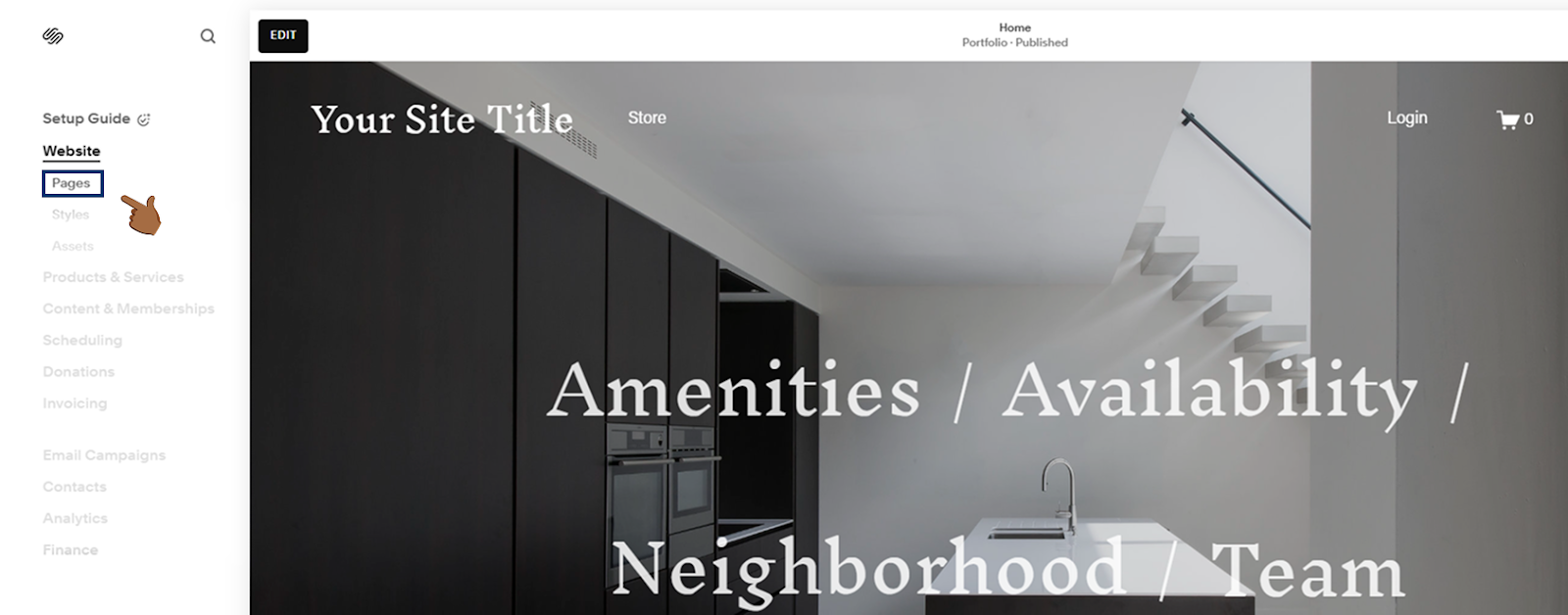
- Here, go to the Utilities section and select Website Tools.
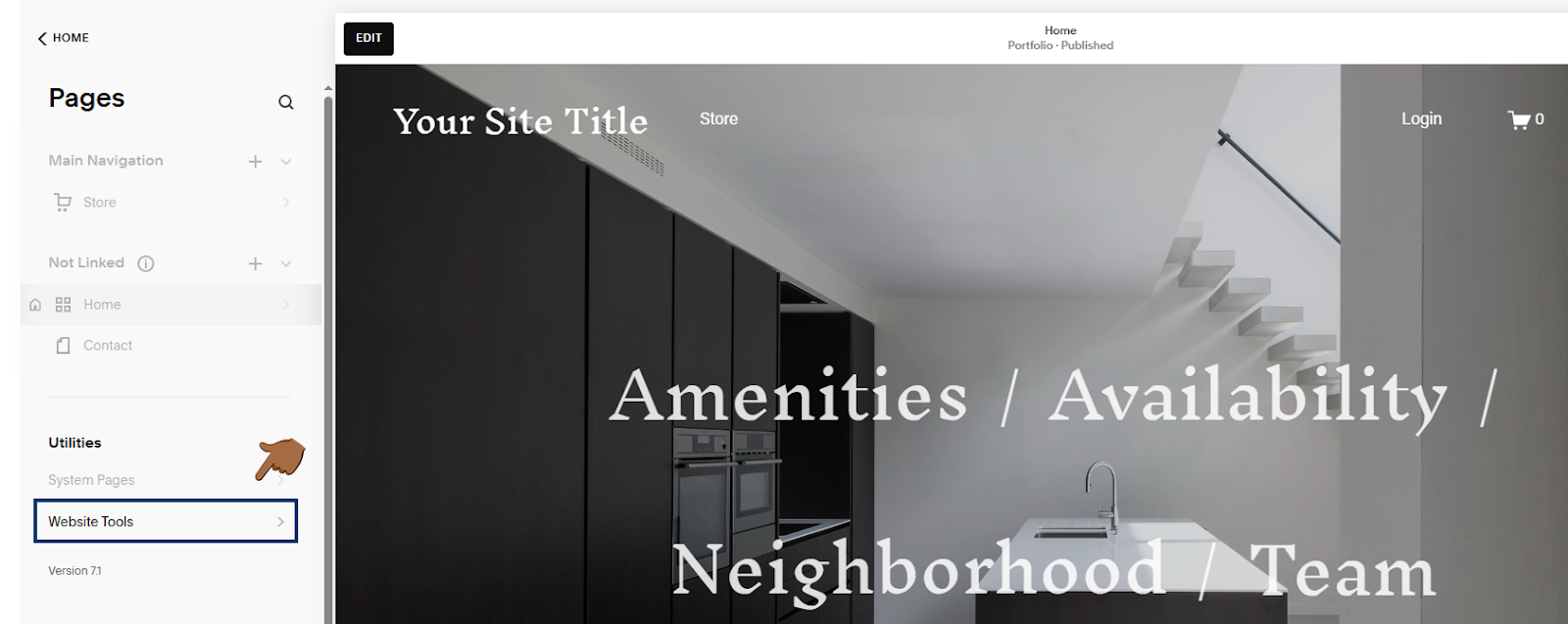
- Click on Code Injection.
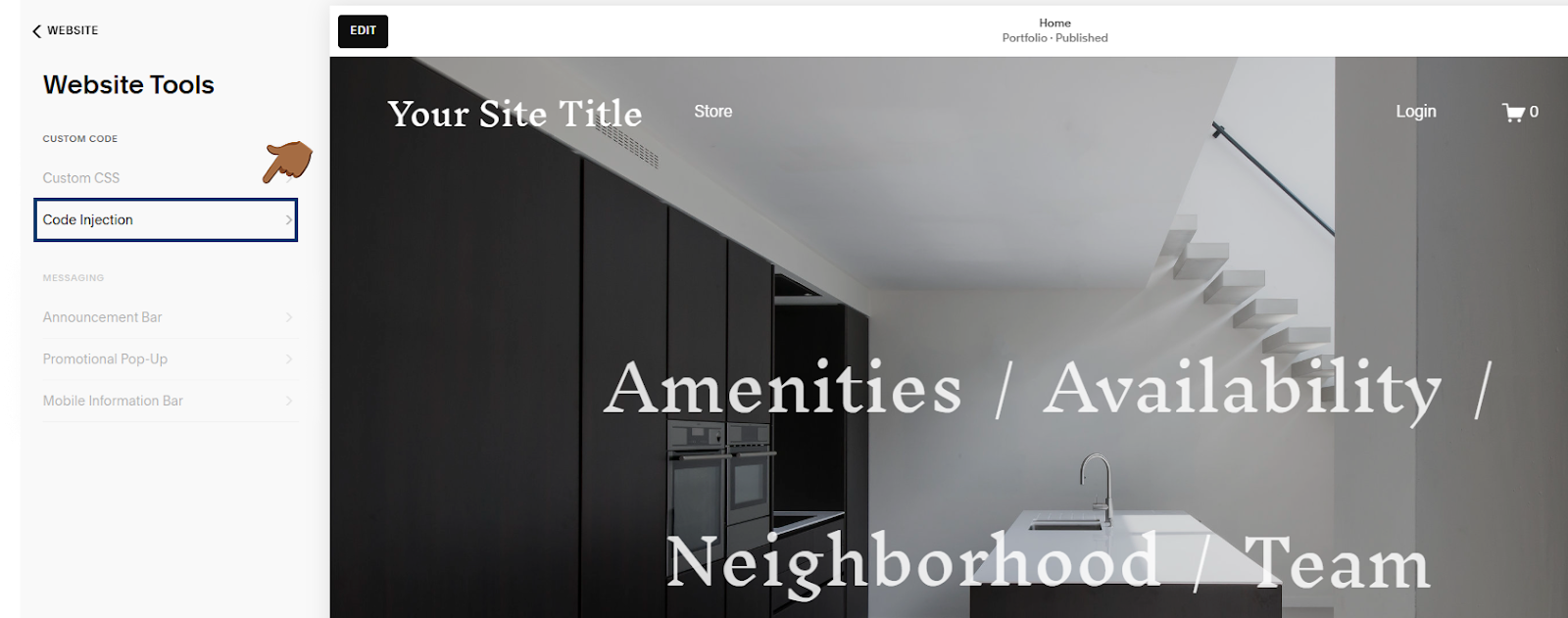
- In the Header section, insert the following measurement code:
<!-- Tanganica pixel --><script>(function(w,d,s,l,i){w[l]=w[l]||[];w[l].push({'gtm.start':new Date().getTime(),event:'gtm.js'});var f=d.getElementsByTagName(s)[0],j=d.createElement(s),dl=l!='dataLayer'?'&l='+l:'';j.async=true;j.src='https://www.googletagmanager.com/gtm.js?id='+i+dl;f.parentNode.insertBefore(j,f);})(window,document,'script','dataLayer','GTM-TRS5RSN');</script><!-- End Tanganica pixel -->
- Save the changes made in the top left.
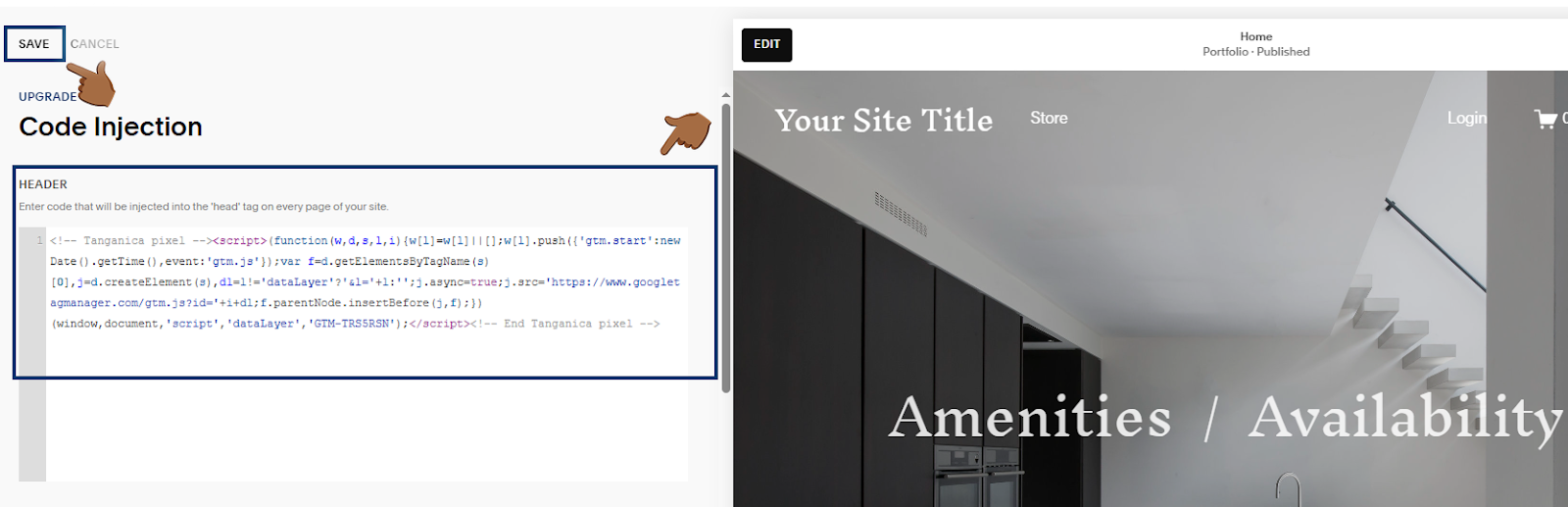
❗ Don't forget to test if the meter code is set correctly in the Tanganica app. ❗
What to do if the application cannot find the measurement code?
- Make sure you insert the code correctly in the "Code Injection → Header" section.
- SquareSpace may restrict the insertion of custom scripts unless you are on a paid plan. Make sure you are using the paid version.
- Verify that you have saved all changes.
- Check the code for syntax errors or illegal characters.
- Make sure your online store website is fully functional.
If you still don't know what to do, contact our support - we'll be happy to help! 🚀


.svg.png)







