Squarespace - How to get a product XML feed?
How to get a product XML feed?
In order to advertise your products, we need to get your product XML feed in Google Shopping format. Squarespace doesn't generate a product XML feed by default, but you can create one using an extension. Below you will find a simple procedure to upload a feed to our application.
1. Get the product XML feed URL
Product XML feed is a file that contains information about your products (name, price, stock availability, images, etc.). Squarespace unfortunately does not offer a direct option to export products in XML format. However, you can use a tool to generate a product feed GoDataFeed. GoDataFeed is an official Squarespace extension that lets you easily create and automatically update an XML feed for Google Shopping and other channels.
- step - Installing extensions for generating XML feed
- Visit Squarespace Extensions and search GoDataFeed.
- Click Connect to Site.
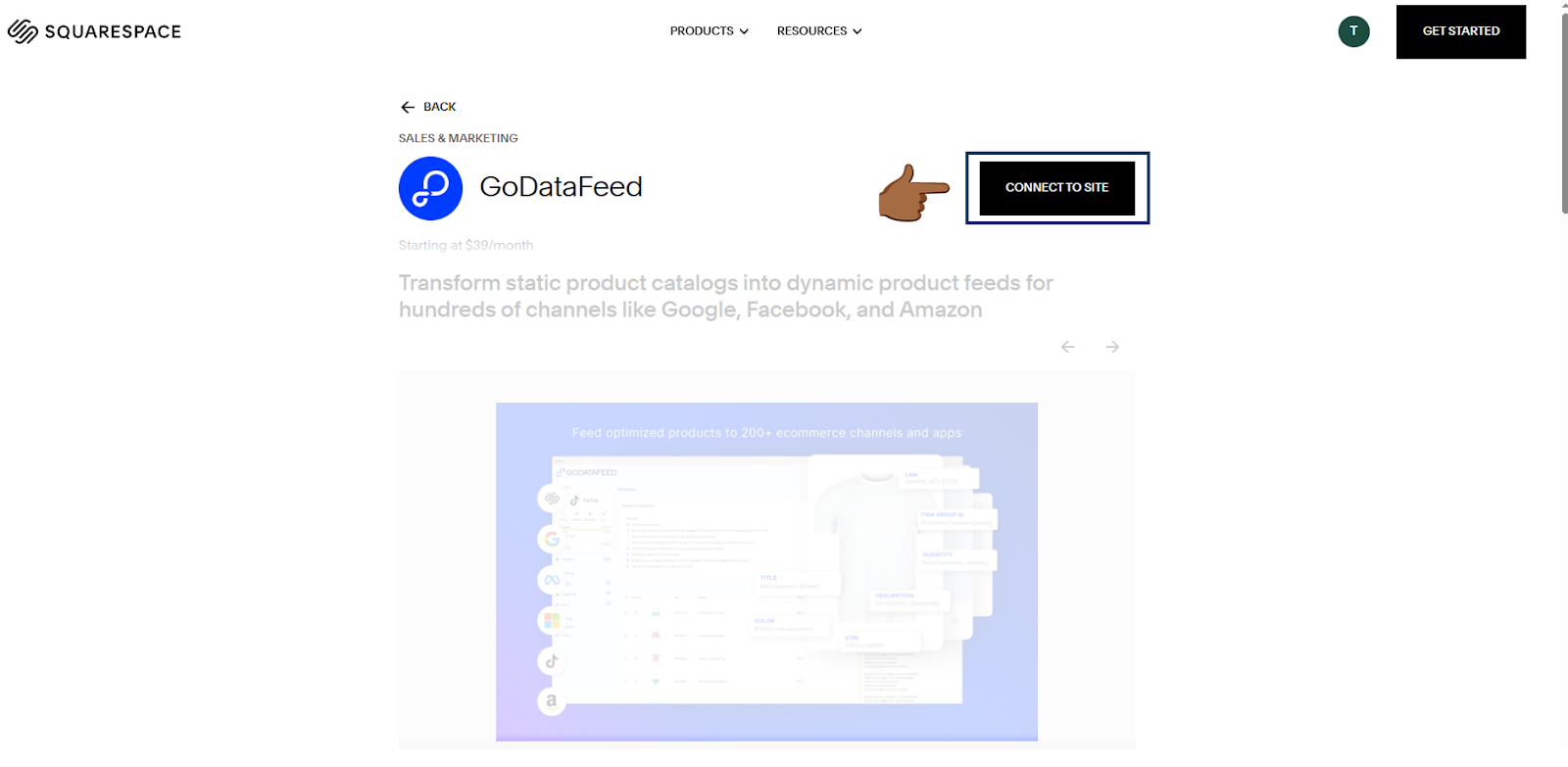
- Create an account with GoDataFeed.
- After successful registration, confirm connection to SquareSpace, select your website and allow GoDataFeed access to products.
- step - Creating an XML feed for Google Shopping
- In the GoDataFeed administration, go to the Feeds tab in the top menu.
- Select “Add” to add a new feed and select Google Shopping.
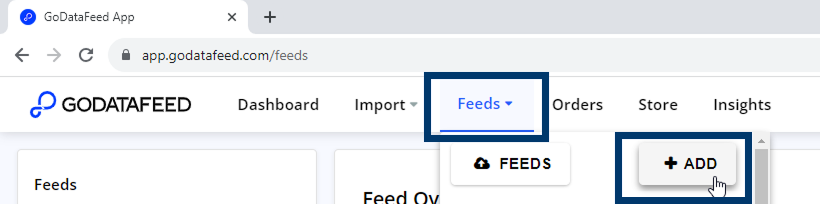
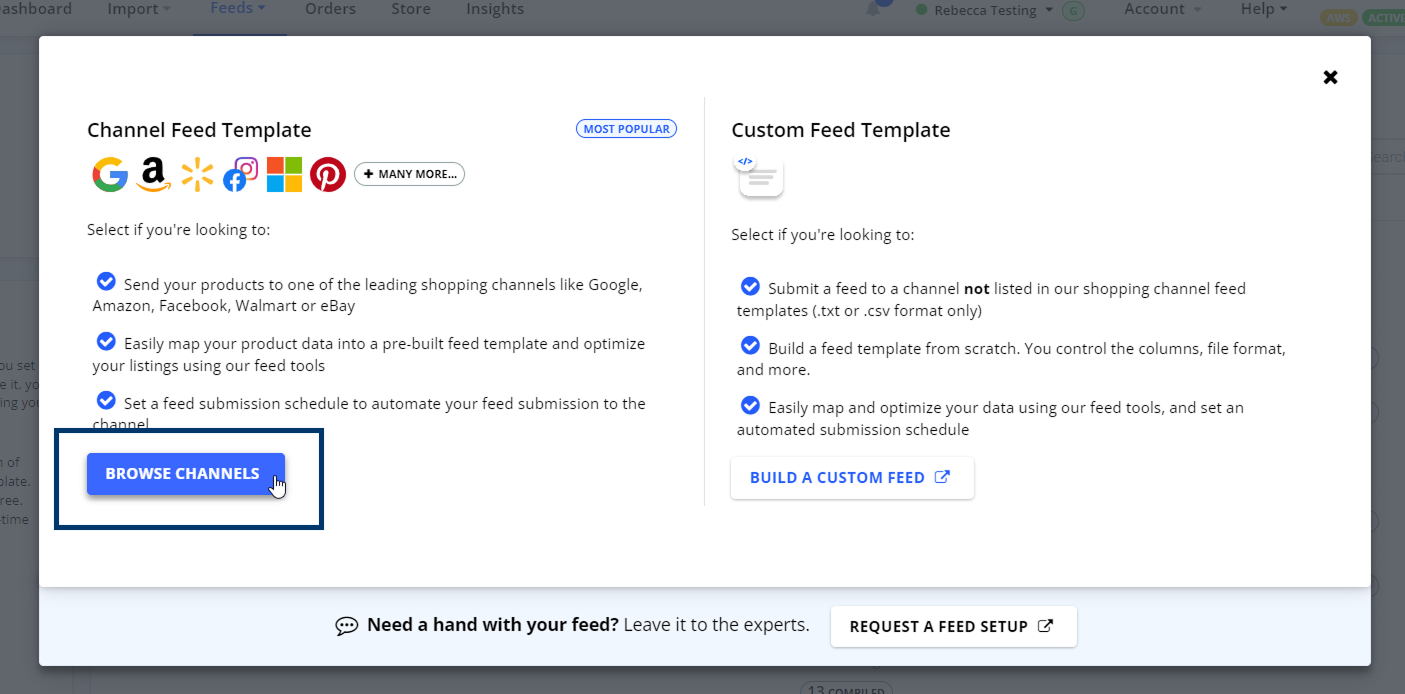
- Complete the setup and create the feed.
- step - Getting the XML feed for Google Shopping
- In the GoDataFeed administration, go to the Feeds tab in the top menu.
- Select the feed you created for Google Shopping.
- Click on “Settings” in the left menu.
- In the General settings section:
- In the File Name field, write a name (eg product-feed.xml).
- In the File Format drop-down menu, select the option XML.
- Leave the other fields (compression, encoding) at the default value.
- Save the changes made.
- In the Feed pull section, click on “Create feed URL”.
- After clicking, a public link to the XML product feed will appear, which you should copy.
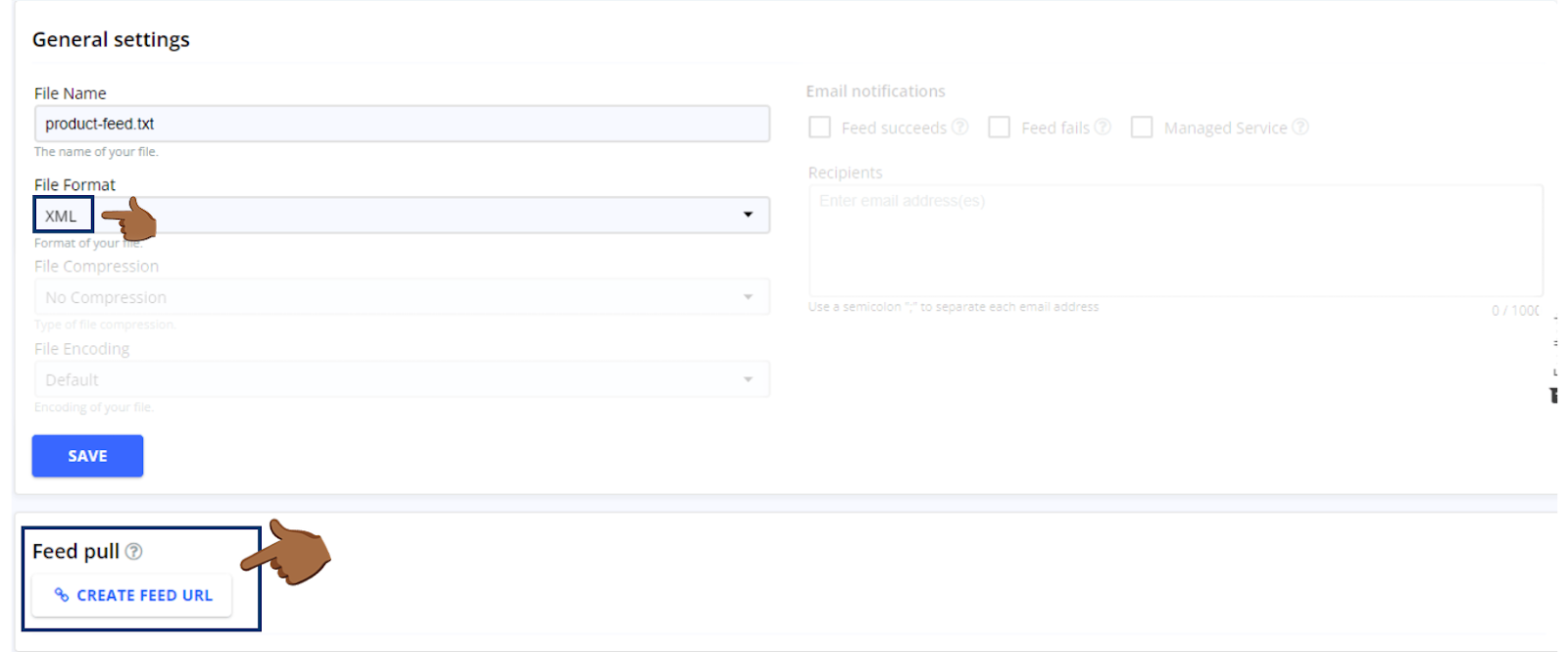
2. Uploading the URL of the product XML feed to the application
Once you have your product feed URL:
- Copy the URL of your feed.
- Paste the URL of the feed in the field provided and confirm.
- Done! If the product feed is fine and in the correct format, the products will start uploading to the app.
3. What to do if the application gives me an error?
- The feed is not in the correct format – the file must be in XML format, not for example CSV or JSON.
- The information inside the feed is not correct Google specifications – some fields may be missing or have an incorrect structure (e.g. incorrectly entered prices or categories).
- Make sure the feed URL is correct and working (try opening it in a browser).
If you still don't know what to do, contact our support - we'll be happy to help! 🚀


.svg.png)







