Shoptet - How to set the measurement code?
How to set the measurement code?
The measurement code is used so that you can monitor the performance of your ads, get detailed statistics and use other features to improve your results. Below you will find a simple guide on how to set up a tracking code on your online store.
Inserting the Tanganica Pixel measurement code on the online store
- Log in to the Shoptet administration.
- In the left menu, go to Appearance and Content → Appearance Editor.
- Click on the HTML code tab.
- Copy the code below and paste it into the Header section.
<!-- Tanganica pixel --><script>(function(w,d,s,l,i){w[l]=w[l]||[];w[l].push({'gtm.start':new Date().getTime(),event:'gtm.js'});var f=d.getElementsByTagName(s)[0],j=d.createElement(s),dl=l!='dataLayer'?'&l='+l:'';j.async=true;j.src='https://www.googletagmanager.com/gtm.js?id='+i+dl;f.parentNode.insertBefore(j,f);})(window,document,'script','dataLayer','GTM-TRS5RSN');</script><!-- End Tanganica pixel -->
- Save your changes using Save in the upper right corner.
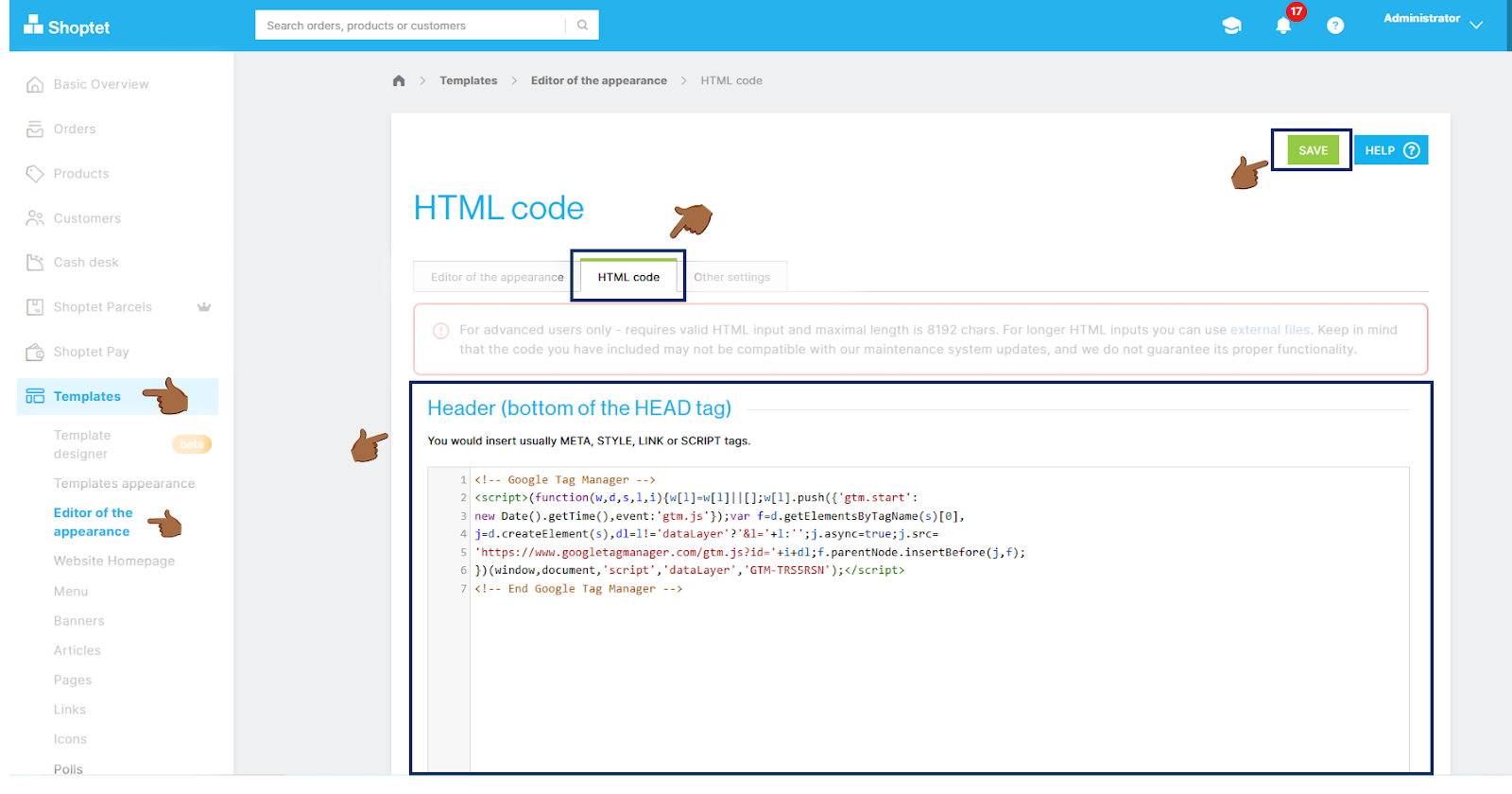
❗ Don't forget to test if the meter code is set correctly in the Tanganica app. ❗
What to do if the application cannot find the measurement code?
- Make sure you save the code correctly in the HTML code editor in the section Header.
- Make sure you enter the code correctly and there are no typos.
- Verify that you have saved all changes.
- Make sure your online store website is fully functional.
If you still don't know what to do, contact our support - we'll be happy to help! 🚀


.svg.png)







