Shoprenter - How to get a product XML feed?
How to get a product XML feed?
In order to advertise your products, we need to get your product XML feed in Google Shopping format. Below you will find a simple procedure to upload a feed to our application.
1. Get the product XML feed URL
Product XML feed is a file that contains information about your products (name, price, stock availability, images, etc.). Unfortunately, Shoprenter does not offer a direct option to export products in XML format. However, you can export your products in TSV format and then convert this file to XML format.
How to export products?
- Log in to the administration of your online store on Shoprenter.
- In the menu, go to the Marketing tab → Automatic product sharing.
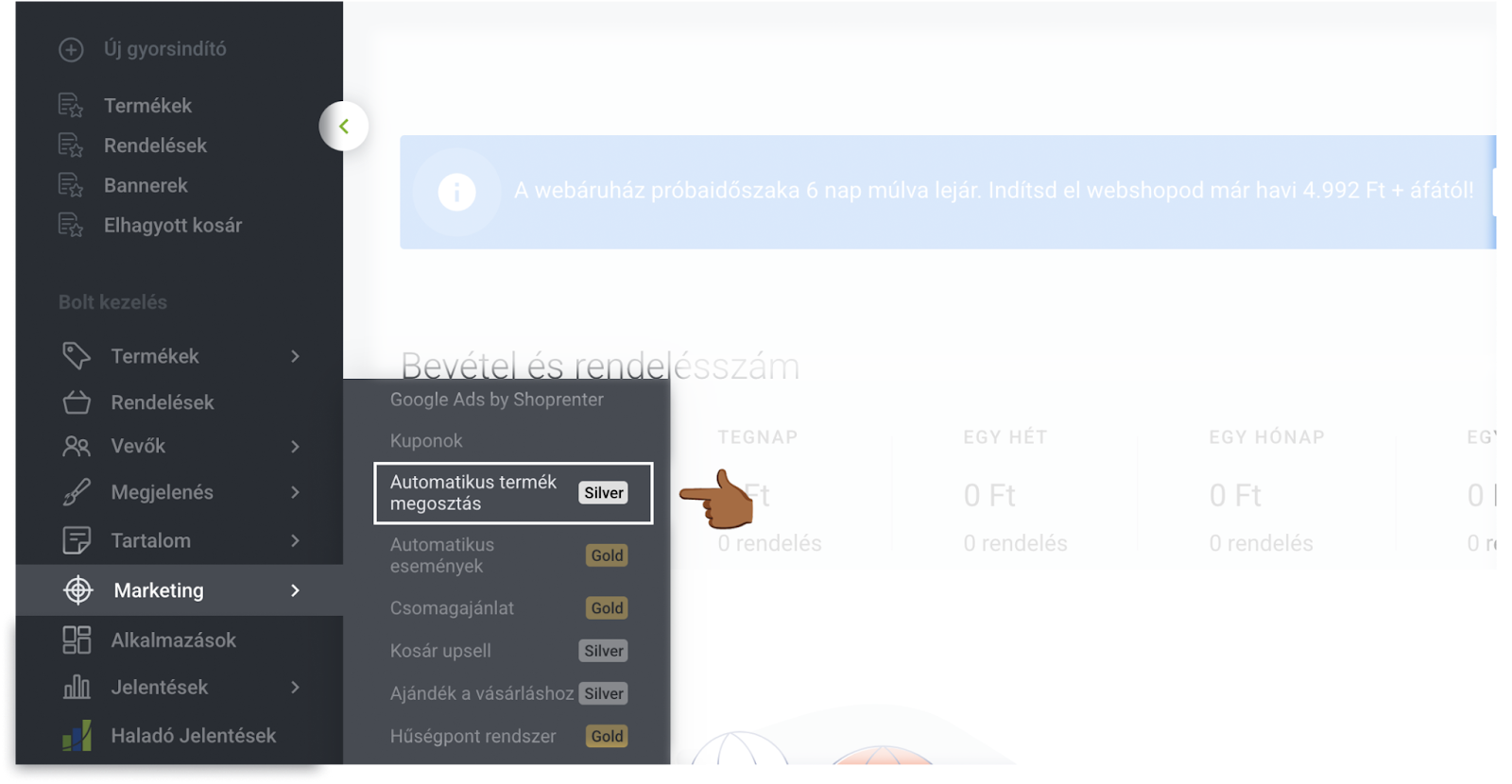
- Select Google Shopping in the list of services and click the "+" icon.
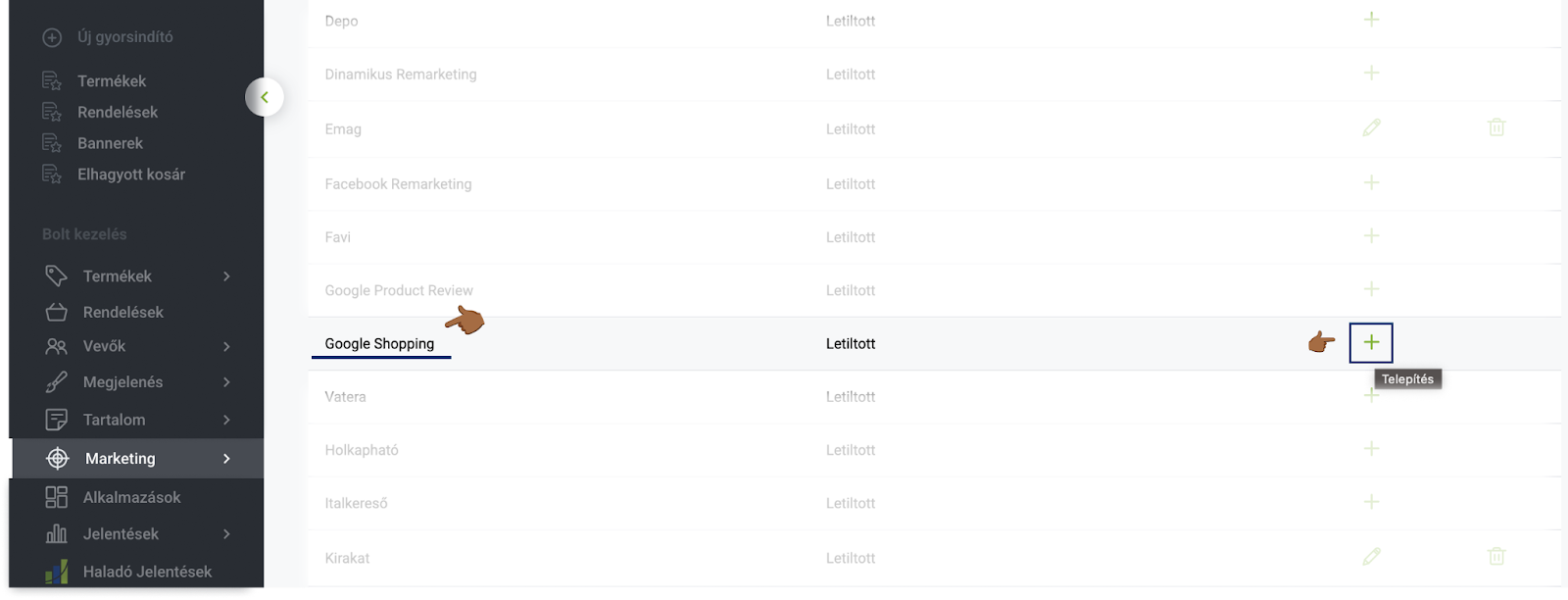
- The current page should refresh. Find Google Shopping again in the list of services and click on the pencil icon.
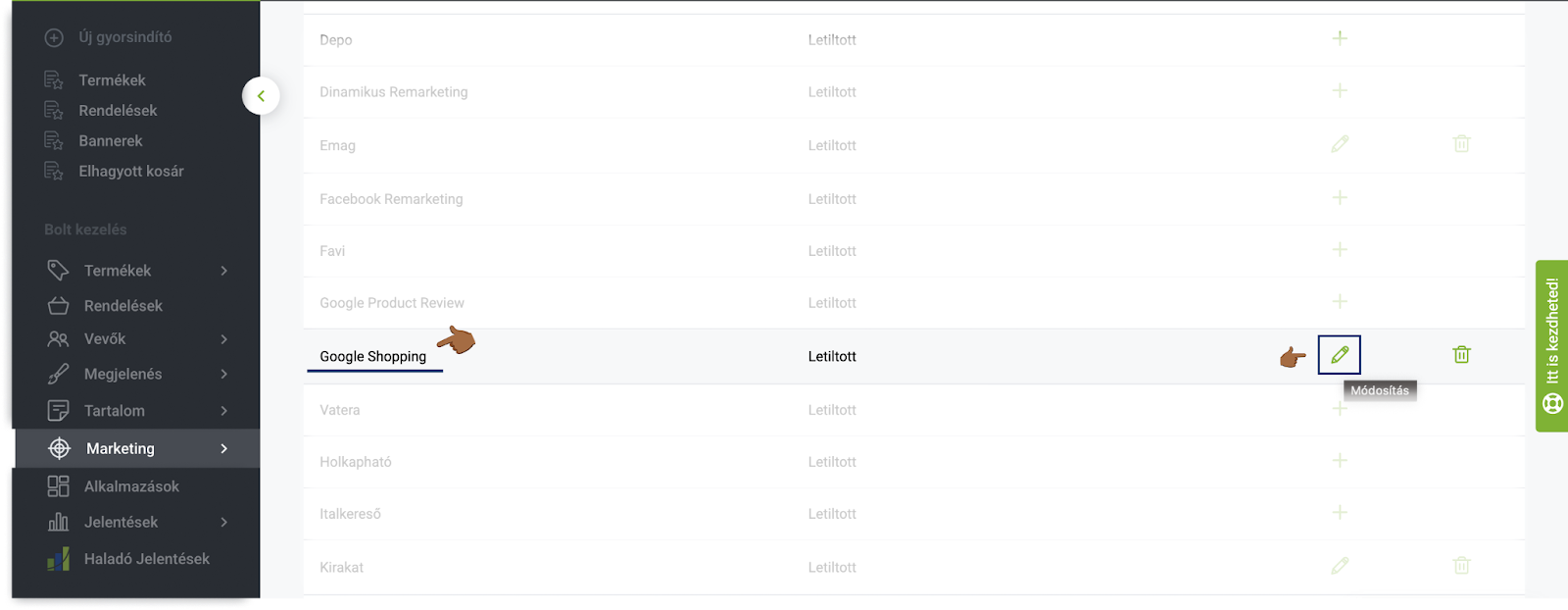
- In the edits, change the status to “Engedélyezett”.
- Save the changes using the "Mentés" button.
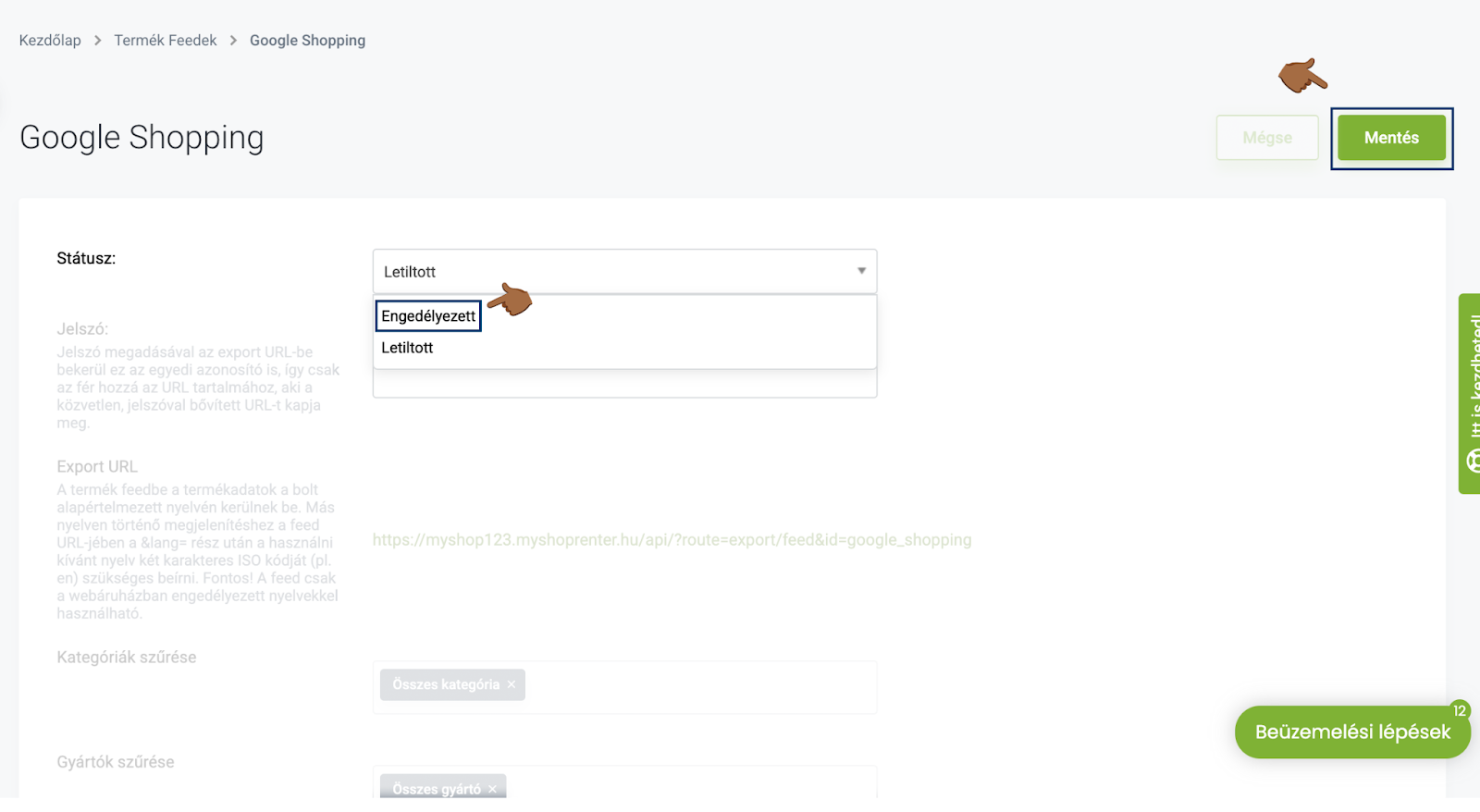
- After the changes, you will be returned to the list of services. Find Google Shopping again in the list of services and click on the pencil icon.
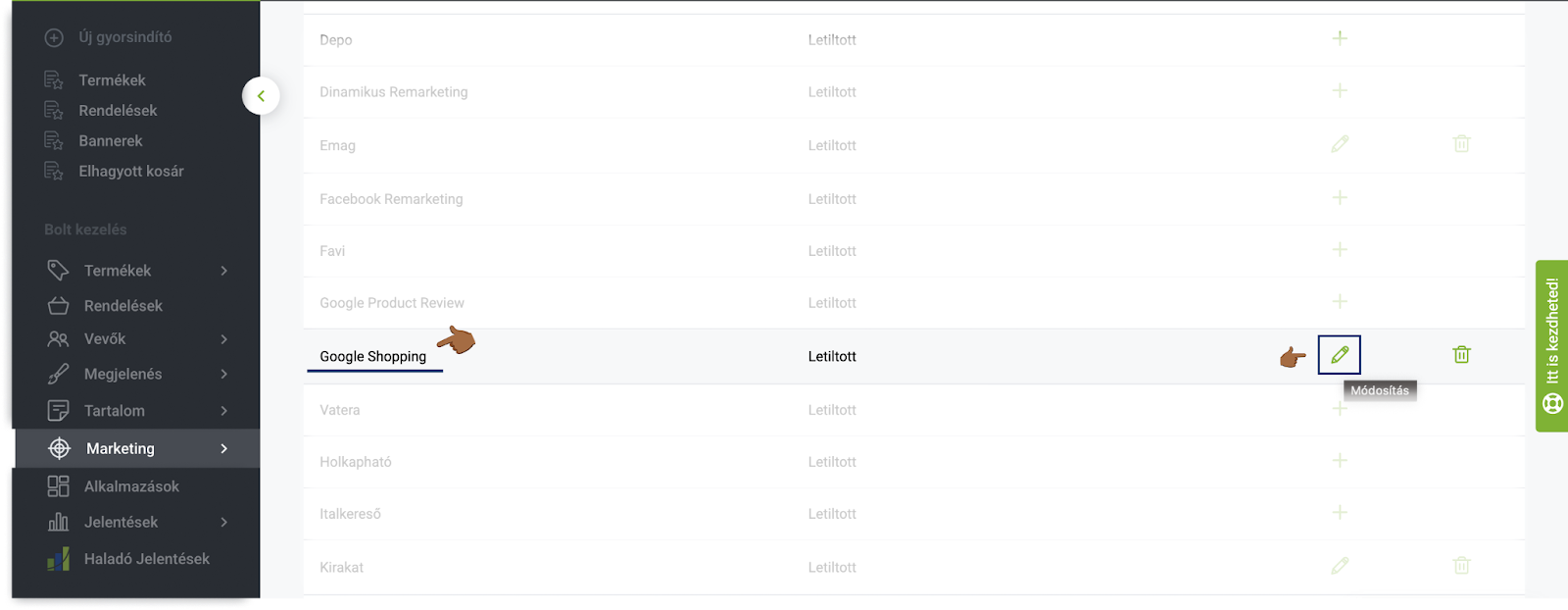
- In the edits, find the link to the product XML feed and copy it.
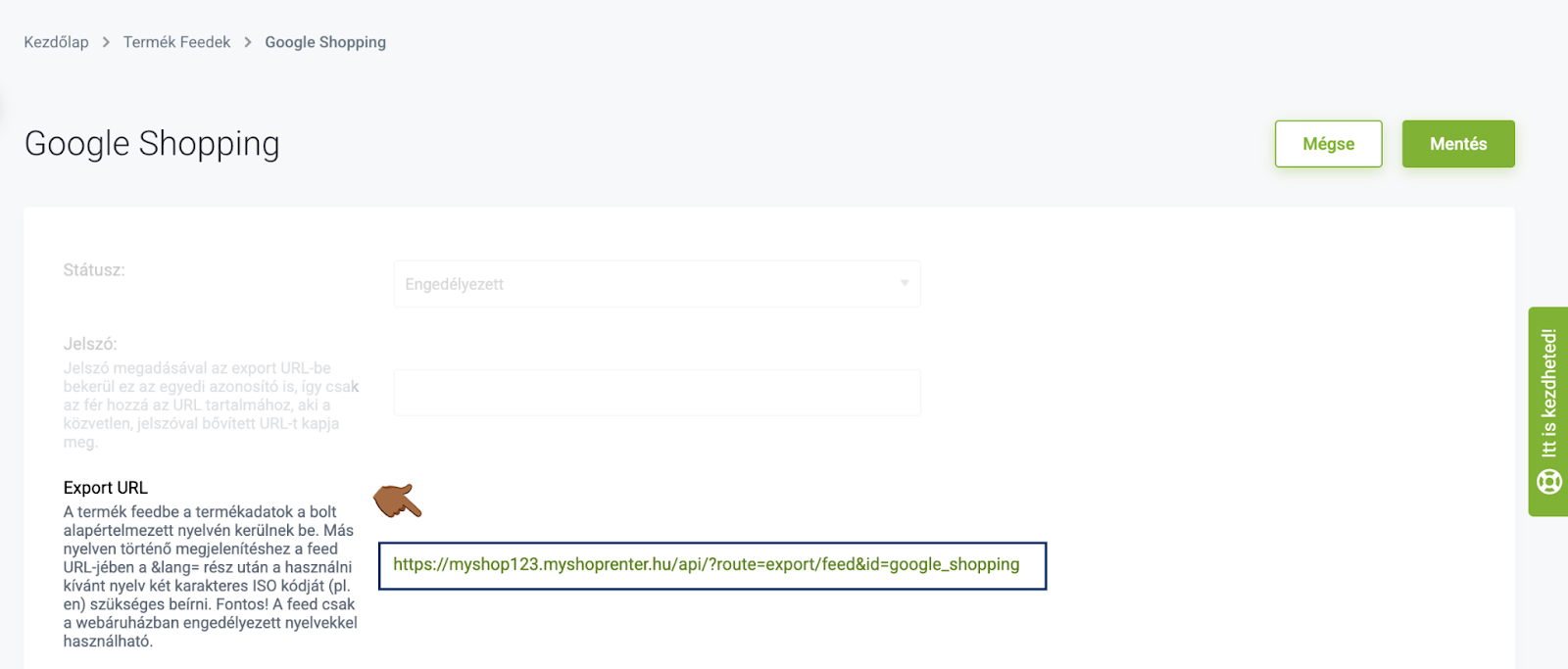
How to convert TSV format to XML format?
You will need to use an external service to convert the TSV file to an XML file in the format for Google Shopping. An example of an external service would be a tool Mergado.com.
- Sign up for the service Mergado.com.
- Create a new project in the administration.
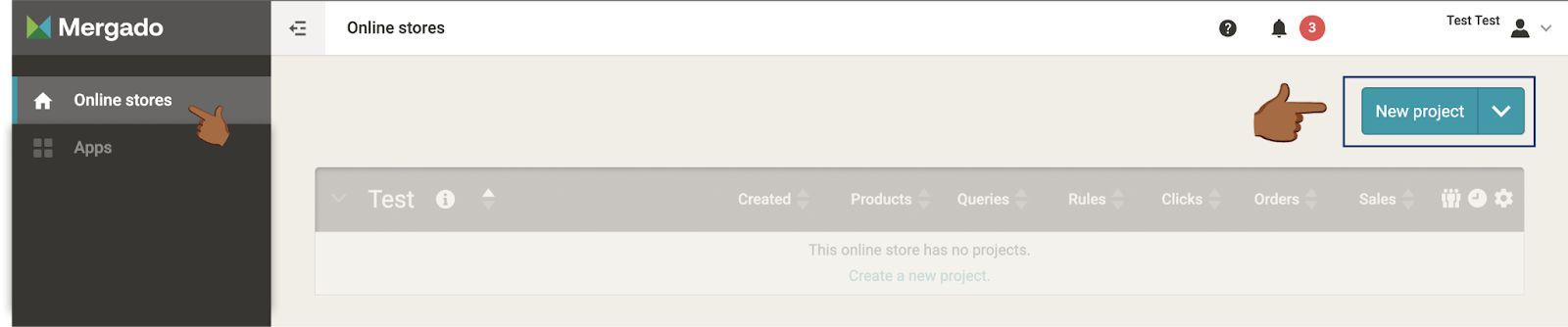
- Choose Product Feed (URL) from the feed selection.
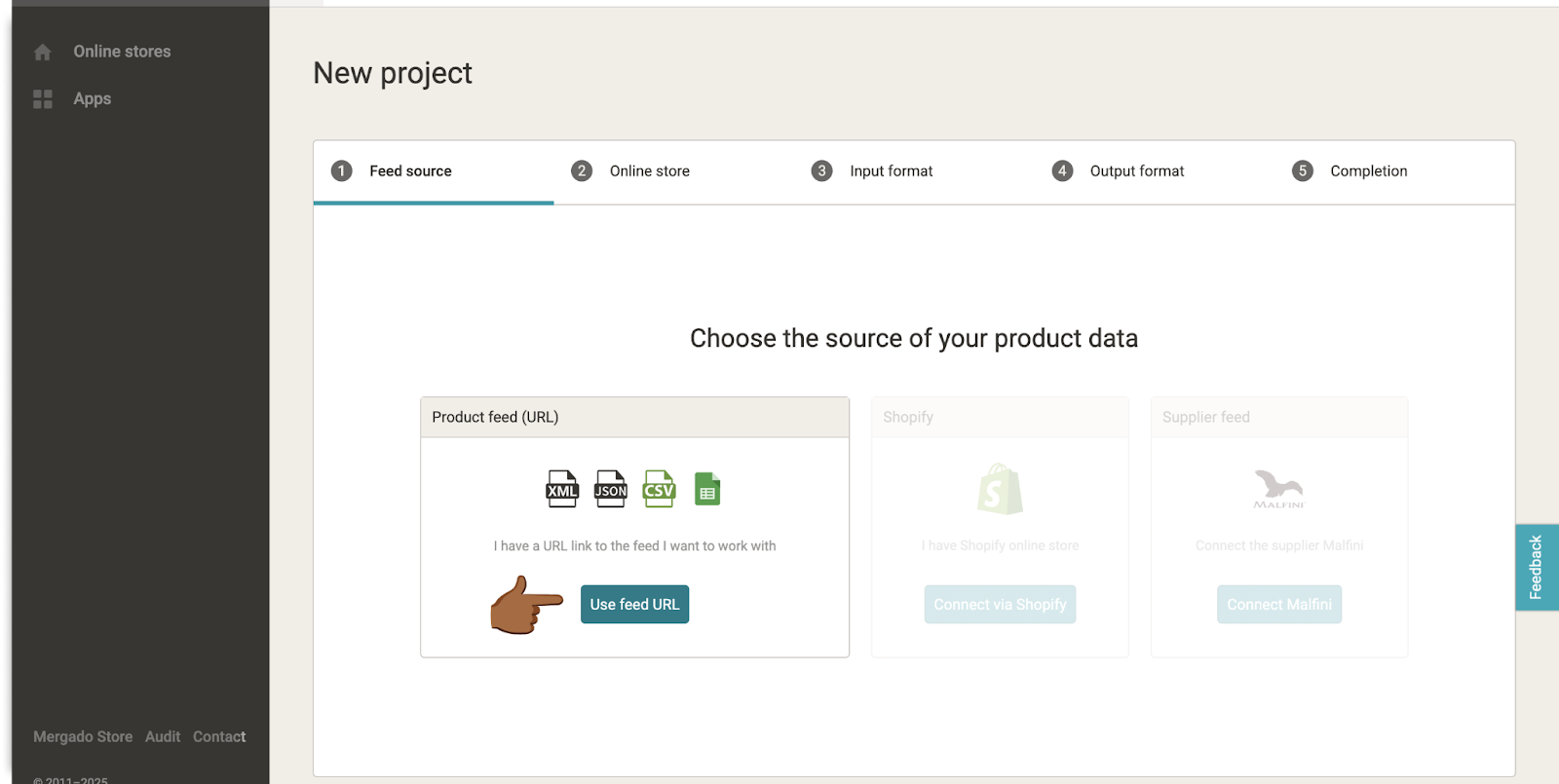
- Paste the copied link to the product feed.
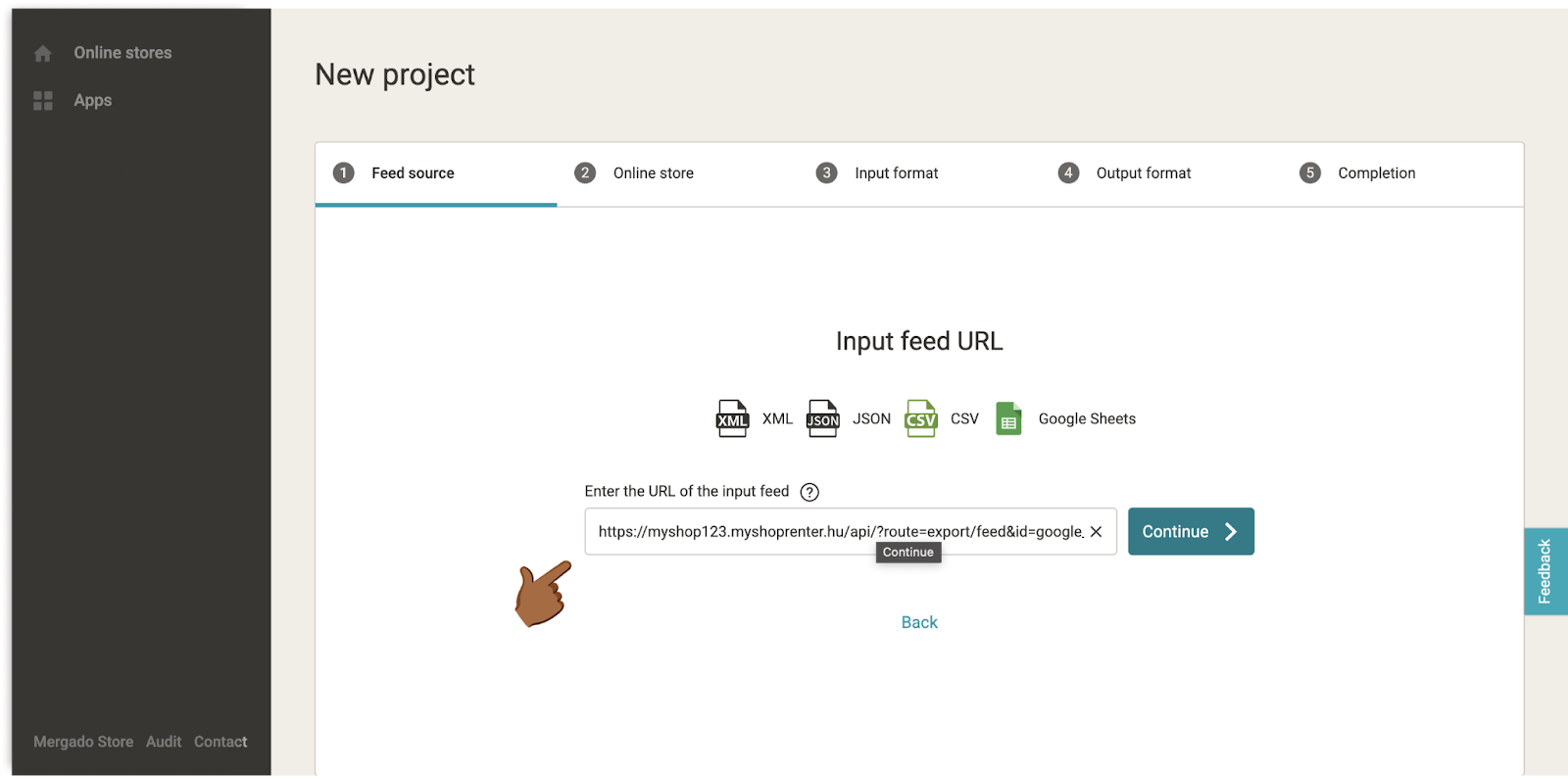
- Name your project.
- Select the country of the advertisement and select "Google Merchants TSV" from the format.
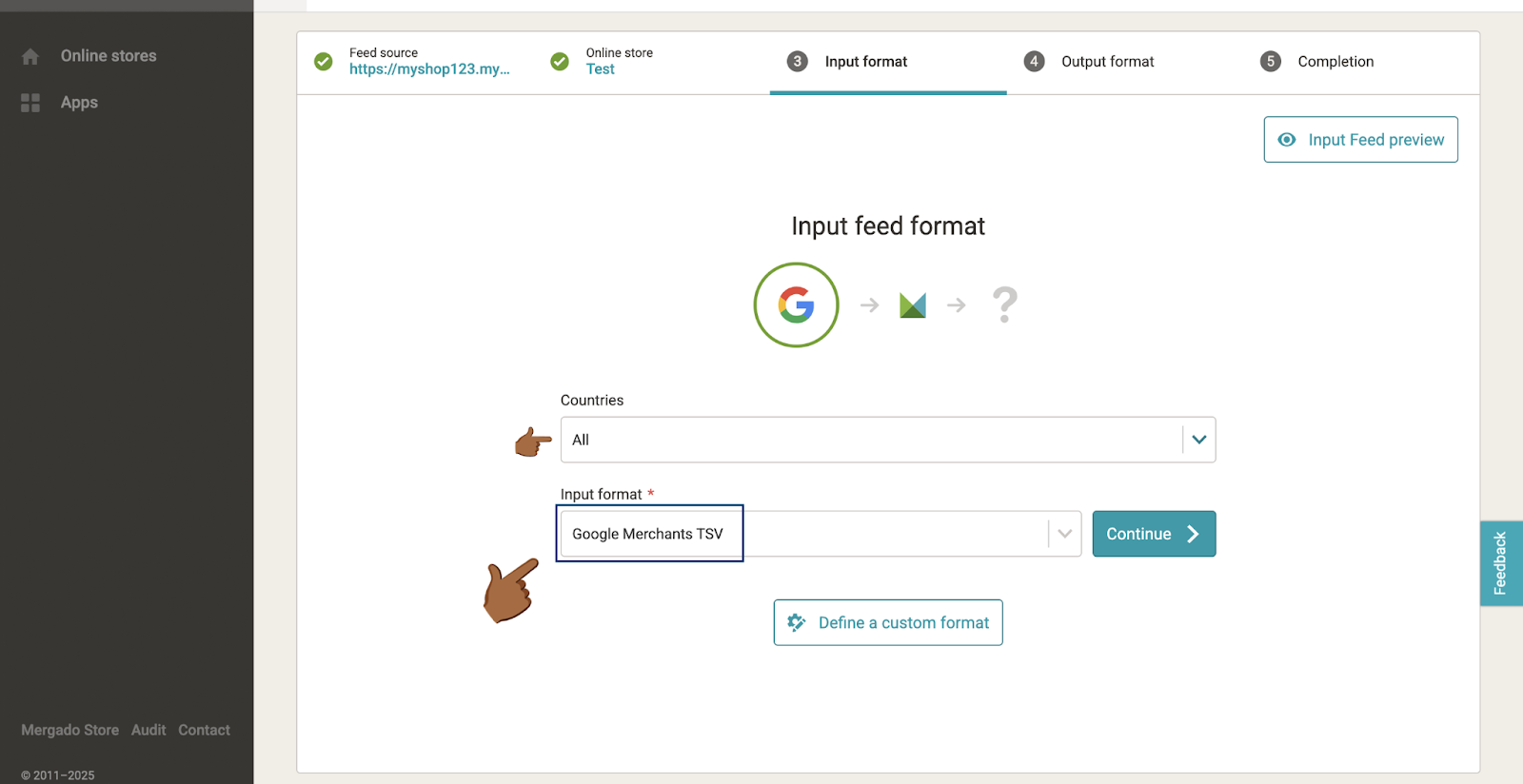
- In the next step, select the country of the advertisement again and select "Google Merchants XML" from the format.
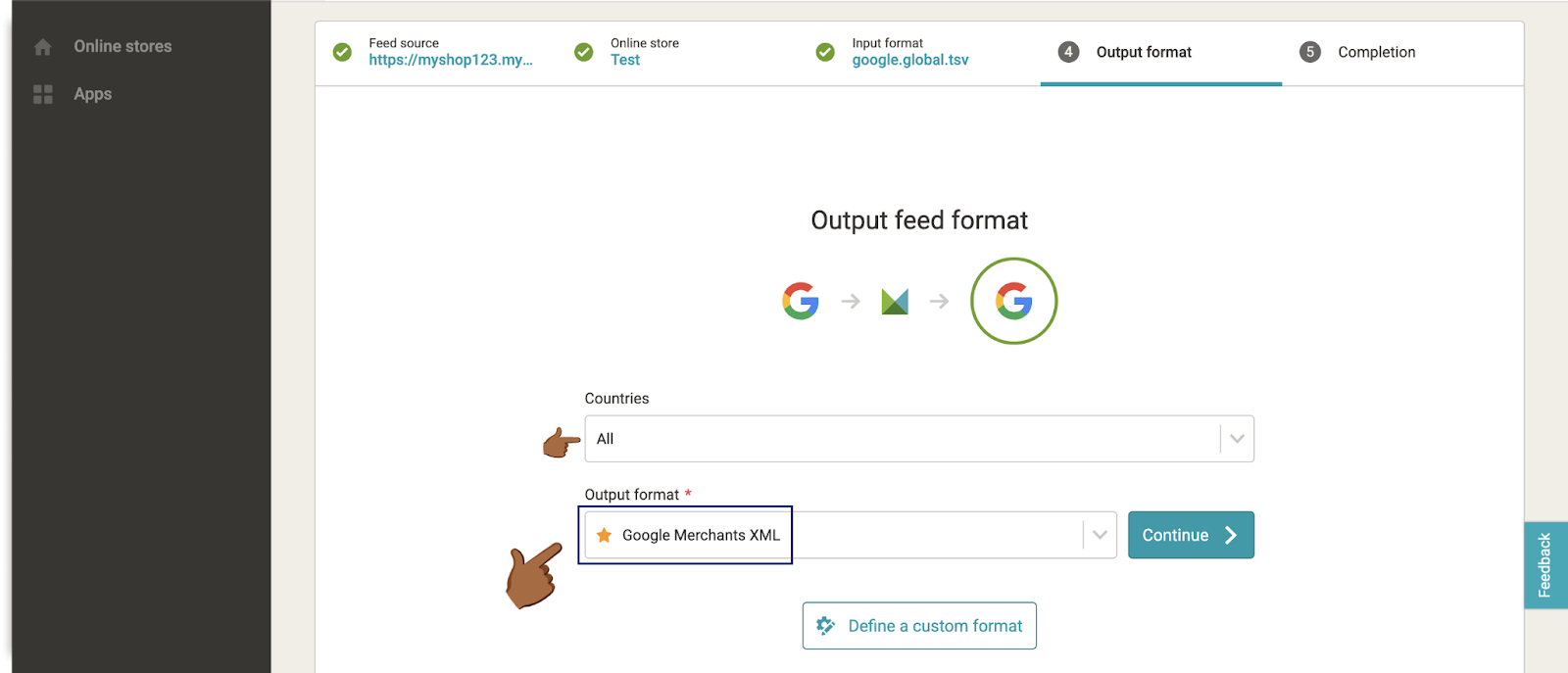
- Complete the process and copy the link to your product XML feed after importing the products.
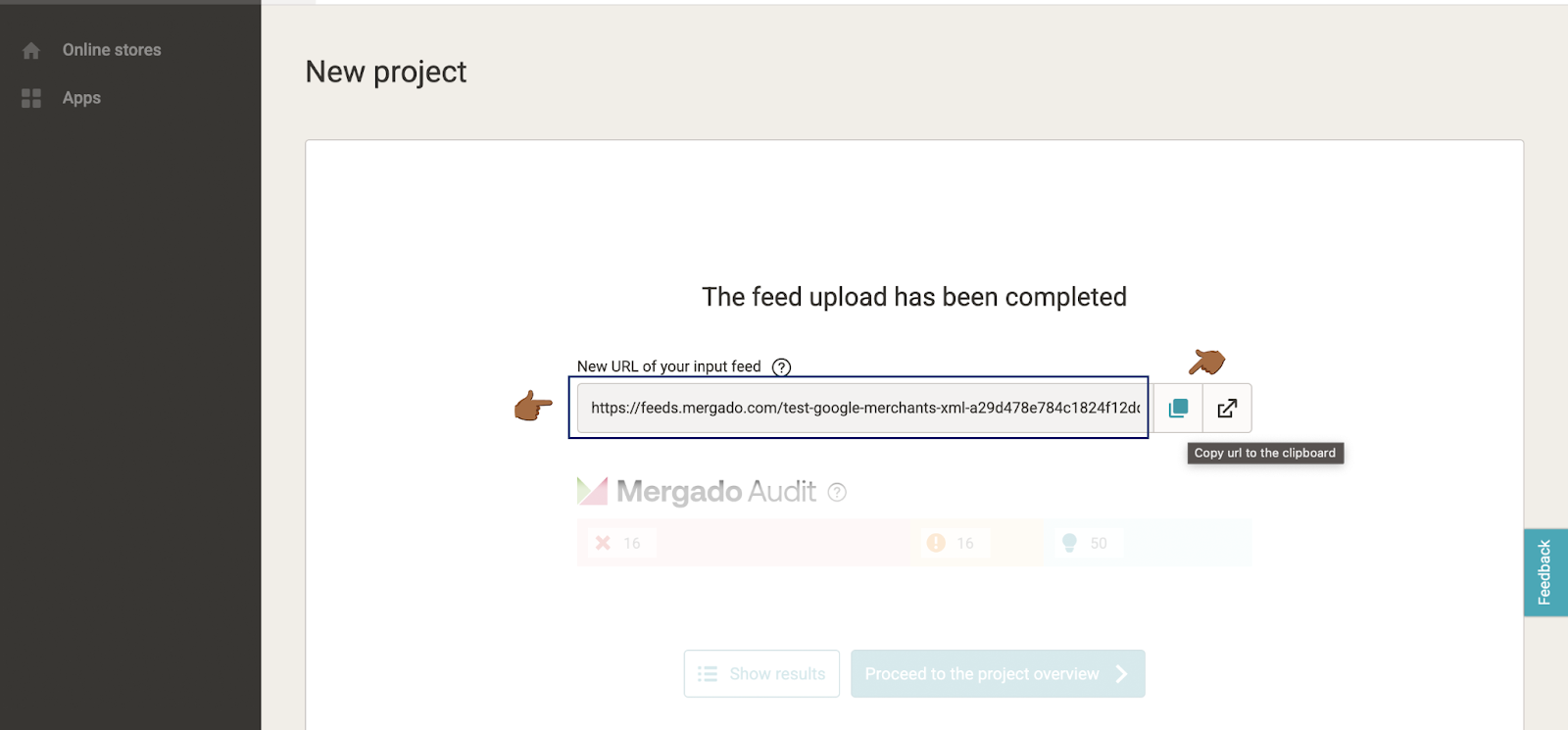
2. Uploading the URL of the product XML feed to the application
Once you have your product feed URL:
- Copy the URL of your feed.
- Paste the URL of the feed in the field provided and confirm.
- Done! If the product feed is fine and in the correct format, the products will start uploading to the app.
3. What to do if the application gives me an error?
- The feed is not in the correct format – the file must be in XML format, not for example CSV or JSON.
- The information inside the feed is not correct Google specifications – some fields may be missing or have an incorrect structure (e.g. incorrectly entered prices or categories).
- Make sure the feed URL is correct and working (try opening it in a browser).
If you still don't know what to do, contact our support - we'll be happy to help! 🚀


.svg.png)







