Shopify - How to get a product XML feed?
How to get a product XML feed?
In order to advertise your products, we need to get your product XML feed in Google Shopping format. Shopify itself does not generate an XML feed for Google Shopping, but you can easily get it using available apps. Below you will find out whether you already have a product feed generated, or how you can simply generate it and upload it to our application.
1. Do you already have a product XML feed generated?
Product XML feed is a file that contains information about your products (name, price, stock availability, images, etc.). Before creating a new XML feed, verify that you have not already used an application to generate it. If you have already generated a product feed, just copy it and use it - there is no need to create a new one.
How to find out if I have a product feed already generated?
- Sign in to the Shopify admin.
- In the left menu, go to the Applications tab and check if you have any XML feed generation application installed.
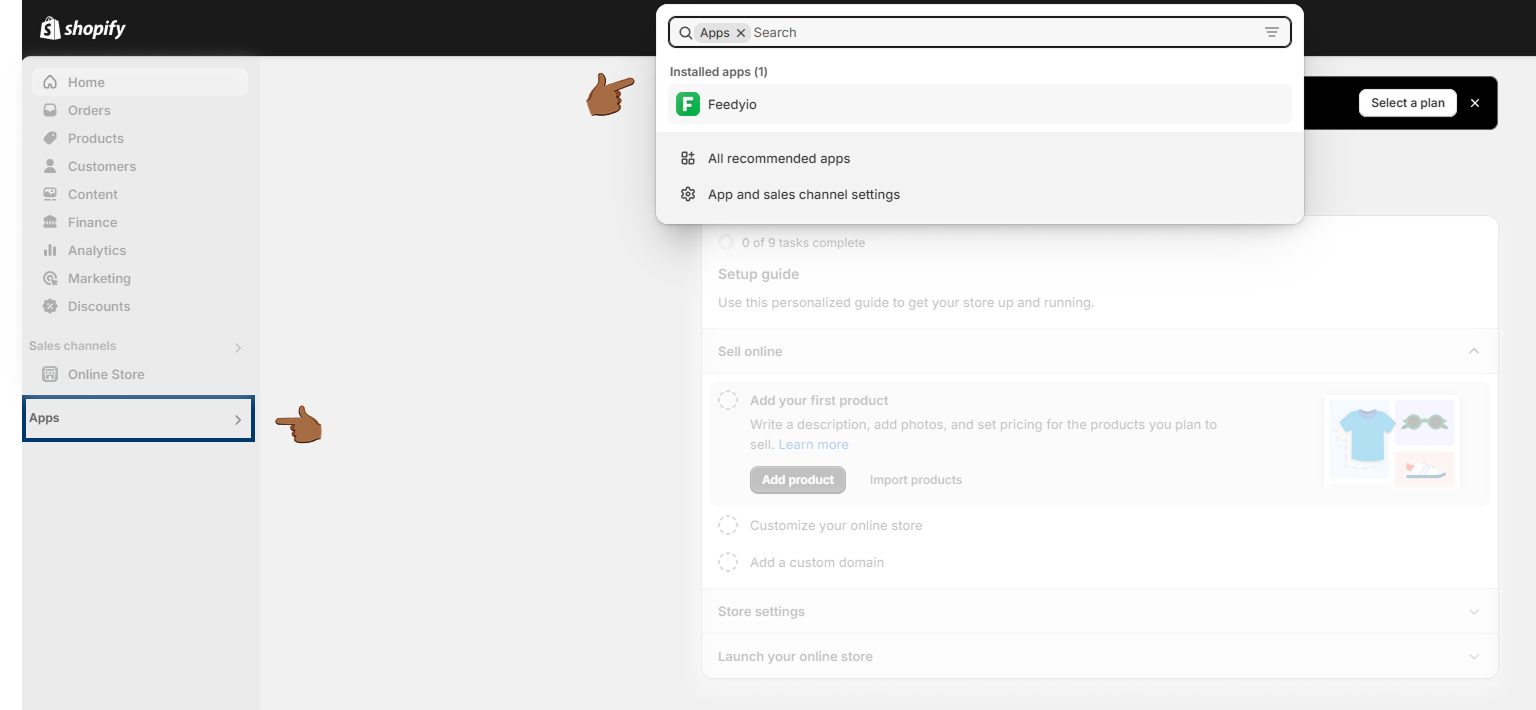
- If you have one of these applications, open it - more than likely the product feed will already be generated - so just copy and paste it into our application.
👉 If you don't have an XML feed generation application installed, follow the instructions below to install it.
2. How to create a product XML feed?
If you found out in the previous step that you haven't yet used an application to generate a product XML feed for Google Shopping, you will need to install it and create a product feed.
- step - Installation of the XML feed generation application
- Go to Shopify App Store. There are several applications that can help you generate a product XML feed.
- Type "xml feed" into the search field. You can choose some popular applications:
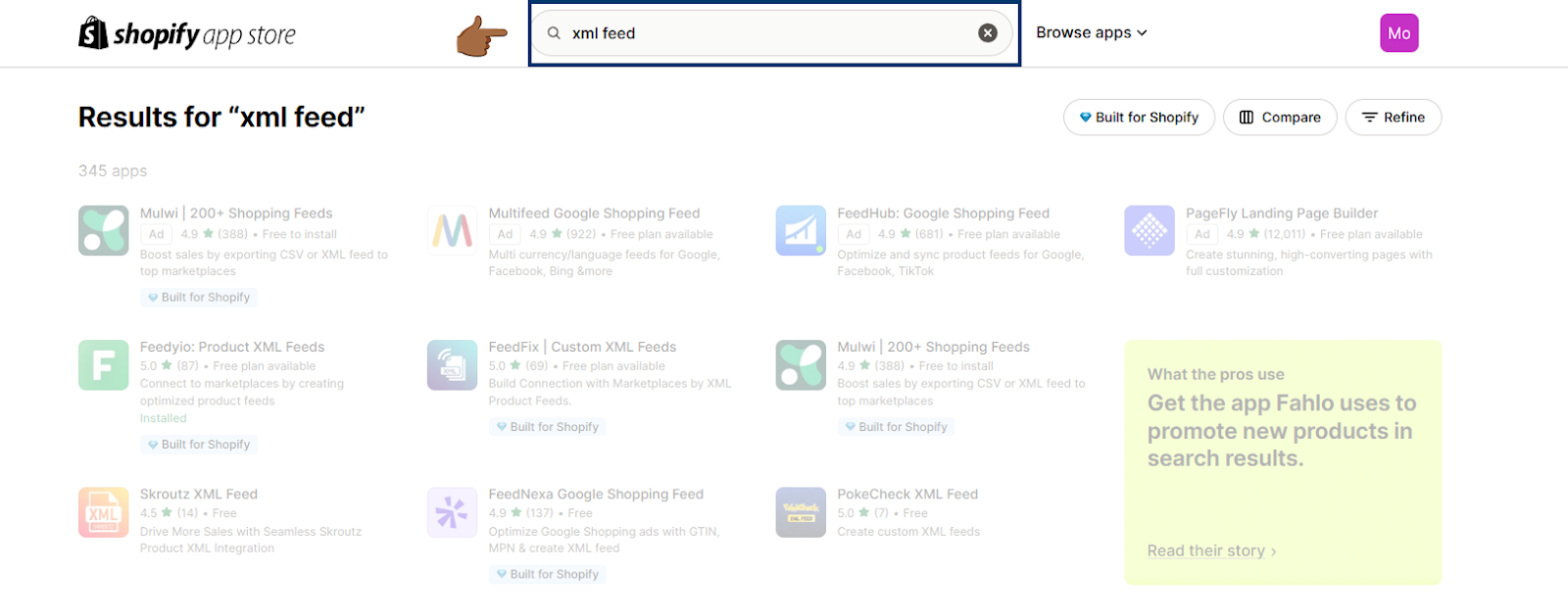
- Install the selected application.
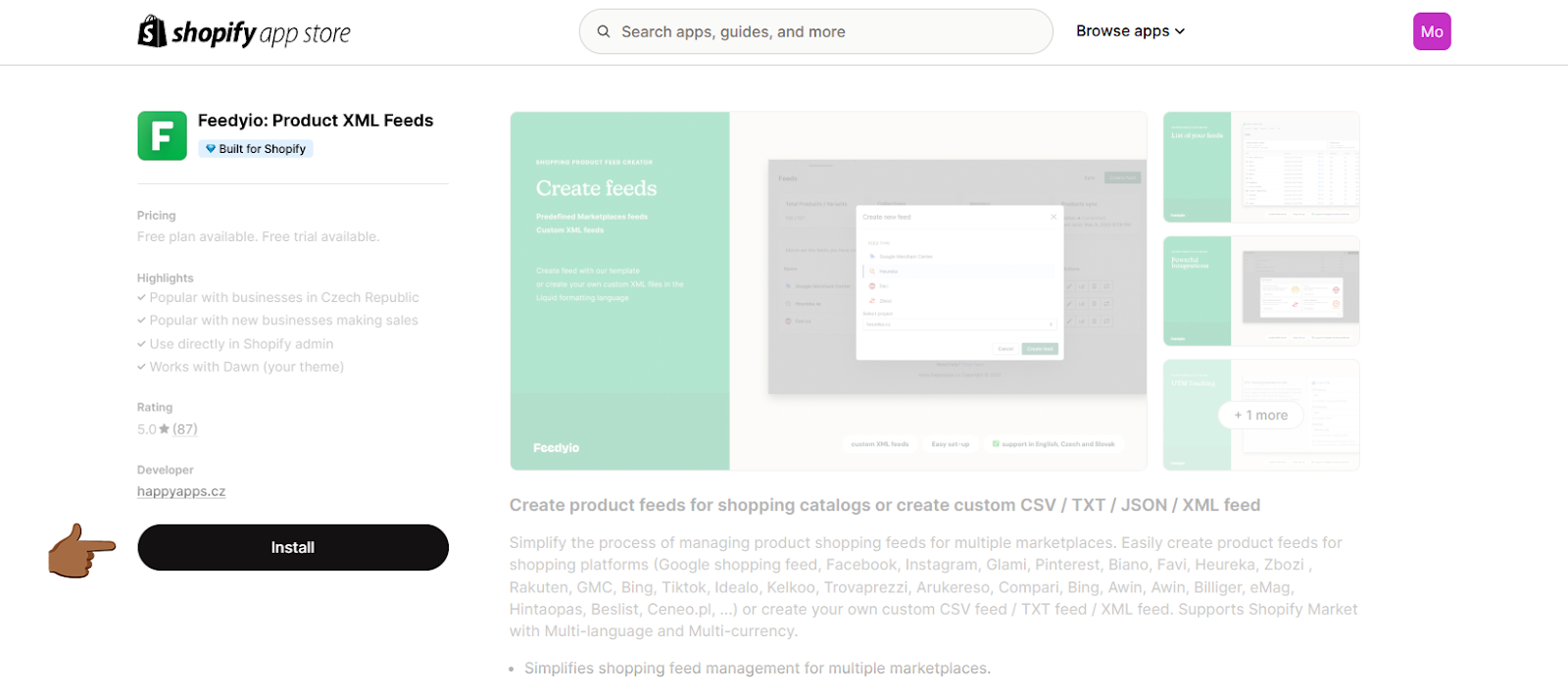
- Creating an XML feed for Google Shopping
- In the left menu, find the application you just installed and open it.
- Step by step fill in all the necessary settings to generate the product feed.
- Check that the product feed is in the format XML and intended for Google Shopping.
- After generating the feed, you should get its URL.
3. Uploading the URL of the product XML feed to the application
Once you have your product feed URL:
- Copy the URL of your feed.
- Paste the URL of the feed in the field provided and confirm.
- Done! If the product feed is fine and in the correct format, the products will start uploading to the app.
4. What to do if the application gives me an error?
If the app is reporting an error or the feed is not loading correctly, the following may be the problem:
- Incorrect feed format – make sure the feed is in the format XML, not for example CSV or JSON.
- Incorrect data structure – some fields may be missing or have an incorrect value (e.g. missing prices or categories).
- Invalid URL address – try opening the feed in a browser. If the XML file does not appear, there may be a problem with the plugin's access or configuration.
If the problem persists, we recommend checking the Shopify app documentation or contacting our support - we'll be happy to help! 🚀


.svg.png)







