Meta product ads
What are Meta Product Ads?
Meta Product Ads (product ads on Facebook and Instagram) allow you to automatically promote your product range to users who are most interested in your products. Ads are generated directly from your product catalog and dynamically displayed to customers based on their behavior, interests, and previous interactions with your online store.
This ensures that ads are always tailored to the specific user – whether it's a reminder of an unfinished purchase, an offer of a related product, or an introduction to new products.
Product ads on Meta are the ideal solution for online stores with a wider range of products, as they automate the ad creation process and enable effective campaign scaling.
Advantages over other formats
- Personalization: Ads display products based on customer interests and behavior.
- Automation: Content is drawn from the catalog – there is no need to create each ad separately.
- Retargeting: Easily reach users who viewed products but did not purchase.
- High relevance: The offer always corresponds to current availability in the catalog.
- Wide reach: Ads are displayed across the entire Meta ecosystem (Facebook, Instagram, Audience Network).
Meta Product Ads are a powerful tool for effectively managing online store performance, increasing sales, and reaching the right customers at the right time.
How to connect your Facebook page with the Tanganica app?
To run a DPA campaign (dynamic product ads) on Meta through the app, we need you to share your Facebook page with us. Without connecting your Facebook page, it's not possible to run DPA ads, because Meta requires ads to be linked to a specific Facebook page. Below you will find a simple guide on how to set everything up correctly.
Connecting your page with Tanganica.com
- In the Tanganica app, click the button to share your page.
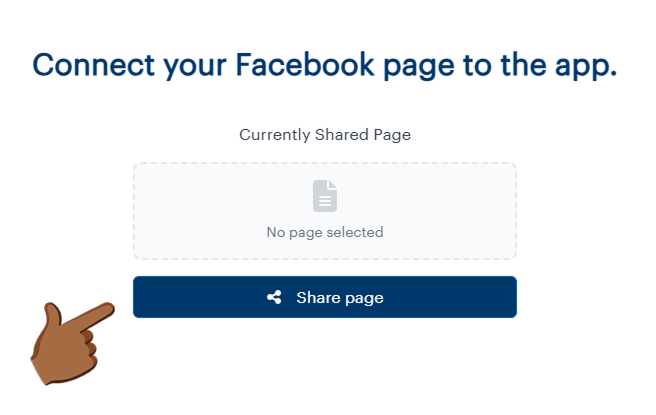
2. Select which page you want to share with Tanganica.com.
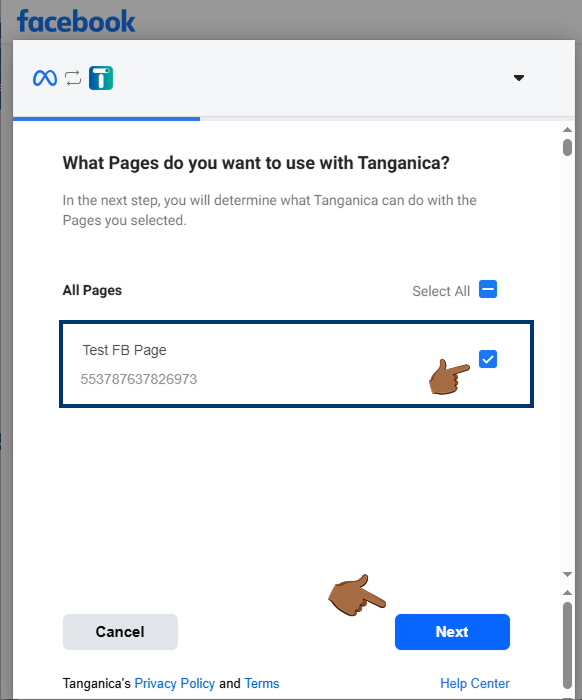
3. Grant Tanganica.com access to manage your campaigns.
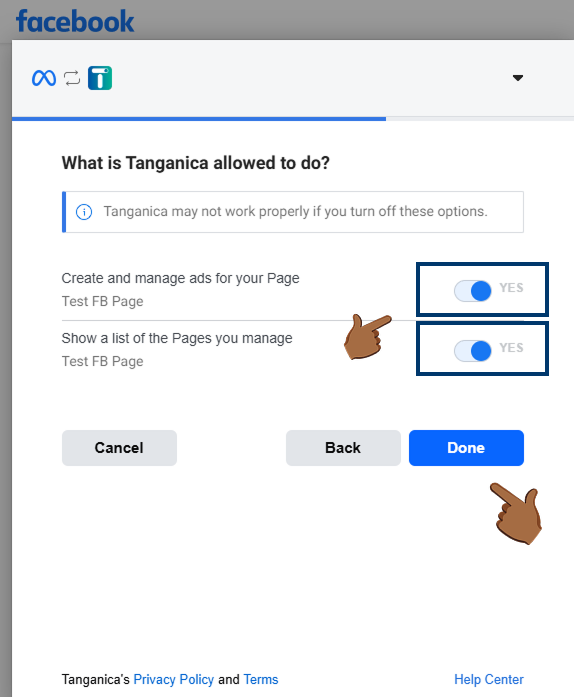
4. Done! Your Facebook page is now connected to the app.
Having an issue?
If connecting your page via the button failed, please check the following:
Do you have a Business Manager account?
To manage ads and access, you need to have a company set up in Meta Business Manager. You can check if you already have a company by opening the Business settings in your Business Manager (https://business.facebook.com/settings).
Creating a Company
If you found that you don’t have a company created, follow these steps:
- Click the blue 'Create Company' button located at the top right corner.
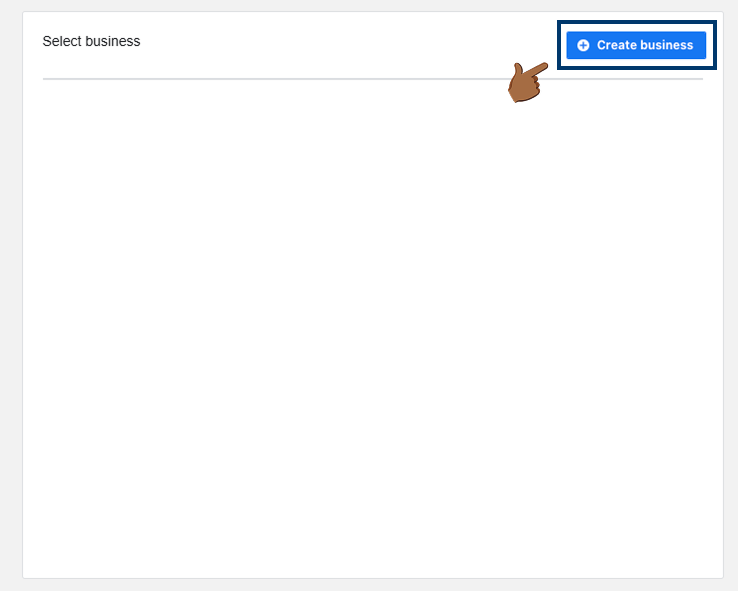
2. Fill in all the required fields and save the changes.
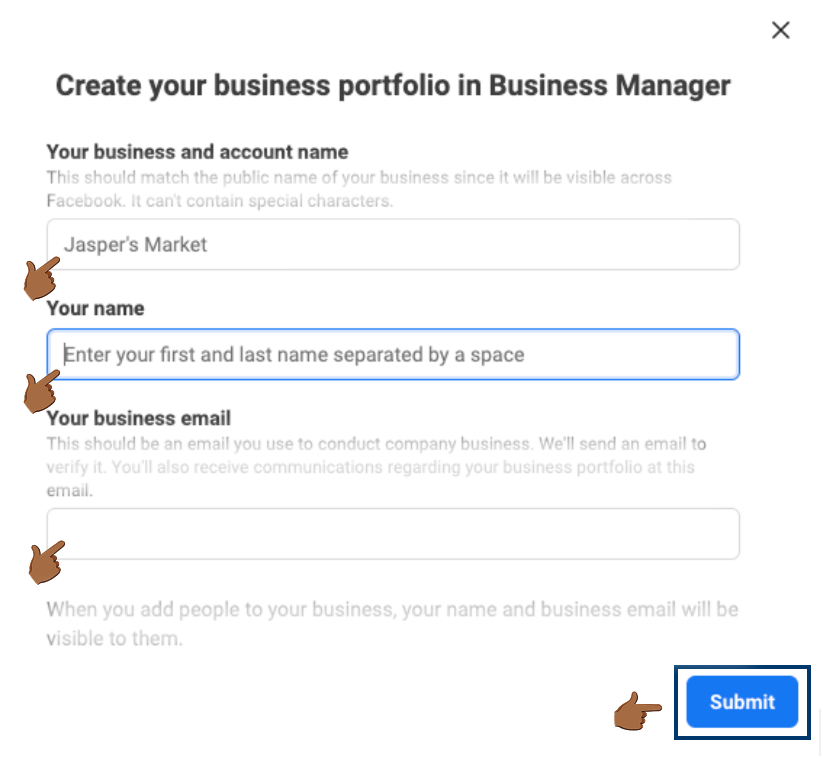
3. A verification email will be sent to your email address. Please confirm it to gain full access to your Business Manager.
Do you already have a page in Business Manager?
After creating a company, you also need to create a page that will be connected to the app.
Creating a Page
- Select your created company and go to the Business environment.
- In the left menu, go to the Pages tab.
- Click the 'Add' button and select 'Create a new Facebook page' from the menu.
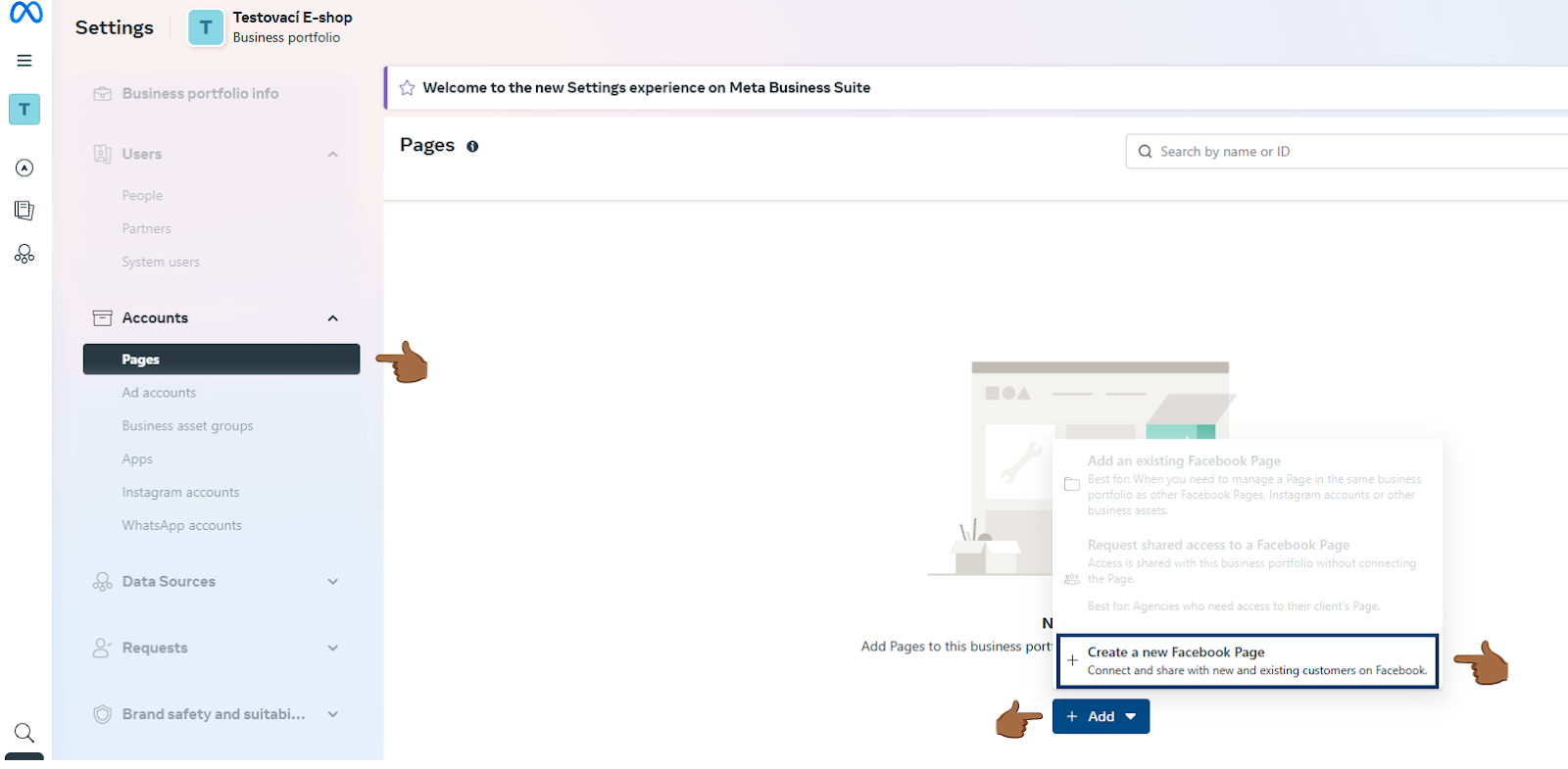
4. Fill in all required fields and save the changes.
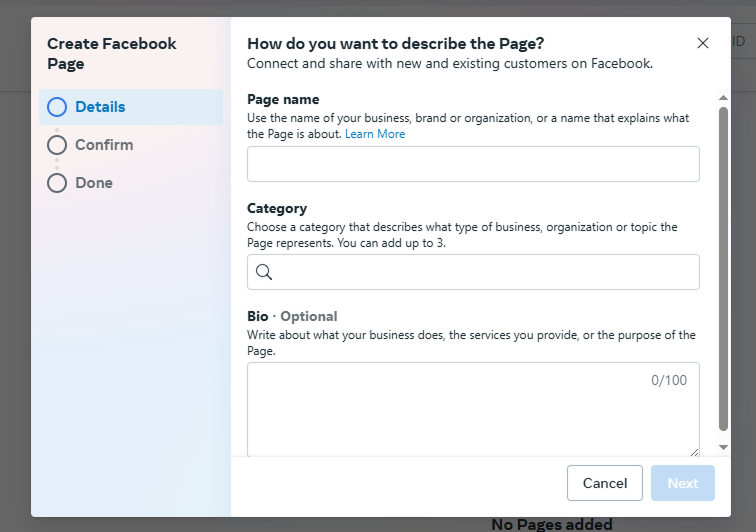
5. Try connecting the page to the app again.


.svg.png)







