ExitShop - How to set the measurement code?
How to set the measurement code?
The measurement code is used so that you can monitor the performance of your ads, get detailed statistics and use other features to improve your results. Below you will find a simple guide on how to set up a tracking code on your online store.
Inserting the Tanganica Pixel measurement code on the online store
- Log in to the administration of your online store at ExitShop.
- In the left menu, go to the Stores tab and select your online store.
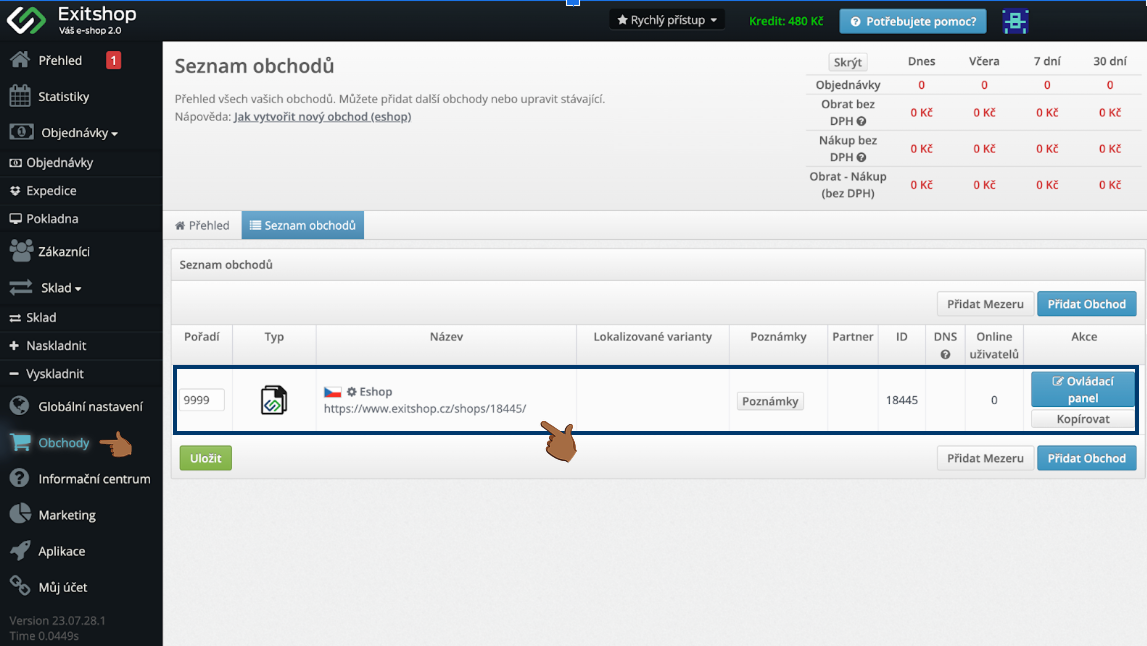
- In the store specific settings menu, click Scripts.
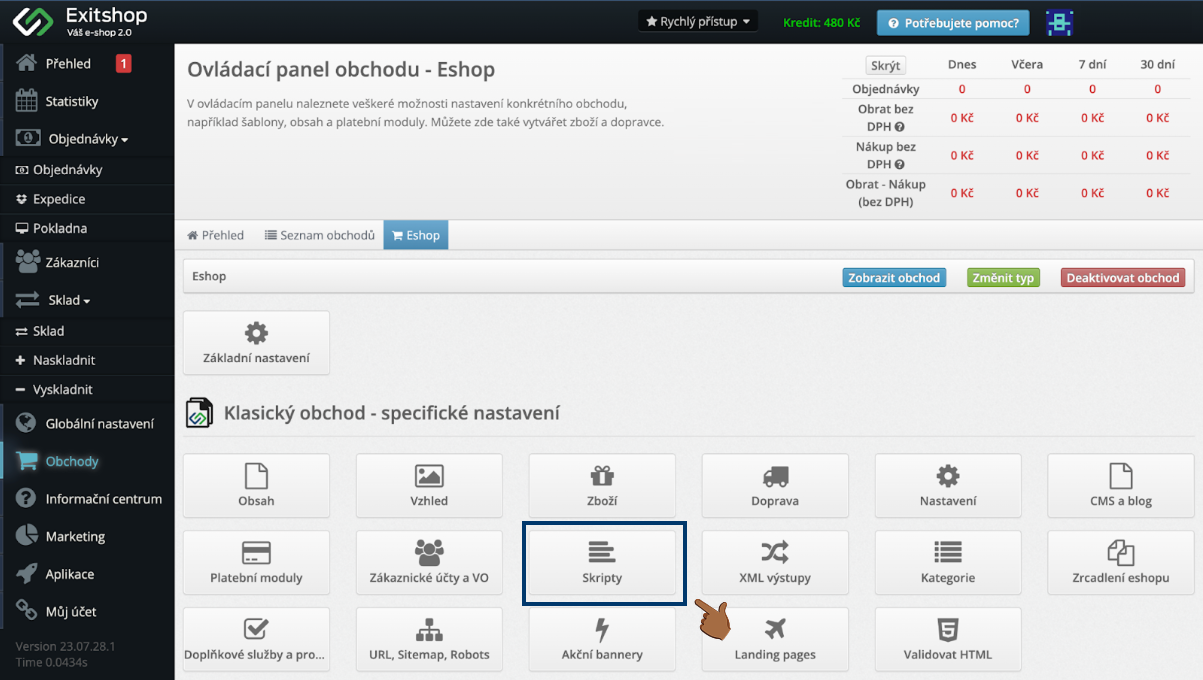
- Click Add at the bottom.
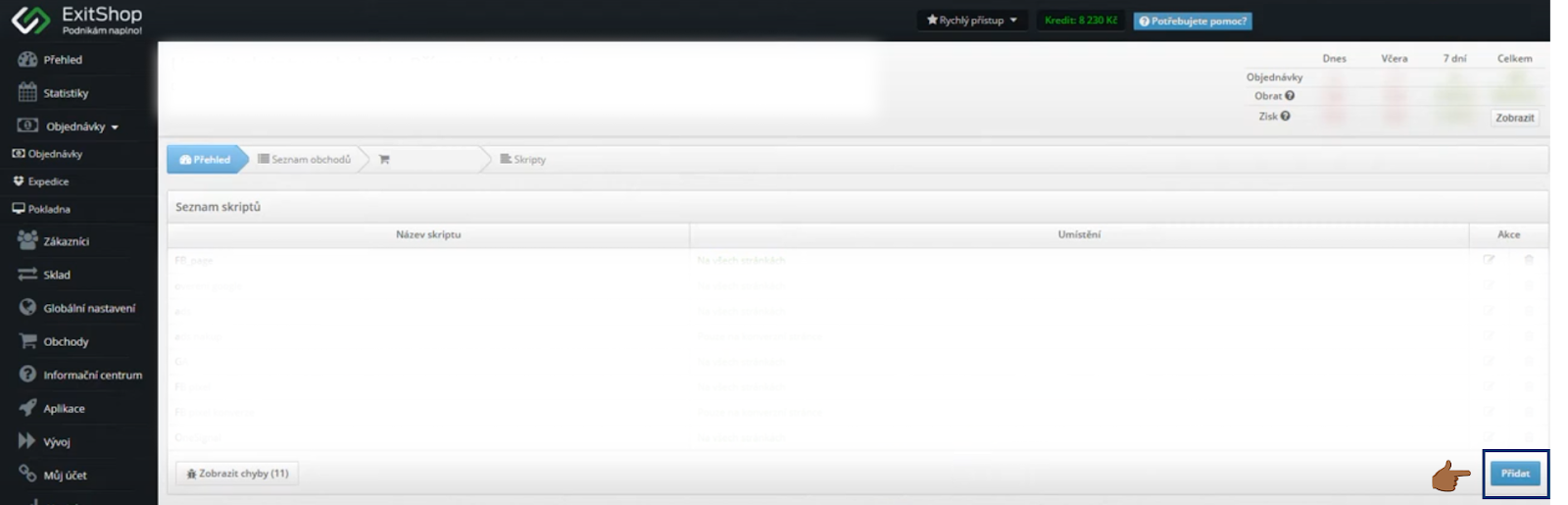
- Name the Script for better clarity, e.g. “Tanganica Pixel”
- From the Show on Pages drop-down menu, select “On All Pages”
- Check the “Place in Head” button.
- Enter the following measurement code in the Script Code field:
<!-- Tanganica pixel --><script>(function(w,d,s,l,i){w[l]=w[l]||[];w[l].push({'gtm.start':new Date().getTime(),event:'gtm.js'});var f=d.getElementsByTagName(s)[0],j=d.createElement(s),dl=l!='dataLayer'?'&l='+l:'';j.async=true;j.src='https://www.googletagmanager.com/gtm.js?id='+i+dl;f.parentNode.insertBefore(j,f);})(window,document,'script','dataLayer','GTM-TRS5RSN');</script><!-- End Tanganica pixel -->
- Save the changes made at the bottom right.

❗ Don't forget to test if the meter code is set correctly in the Tanganica app. ❗
What to do if the application cannot find the measurement code?
- Verify that you have saved all changes.
- Check the code for syntax errors or illegal characters.
- Make sure your online store website is fully functional.
If you still don't know what to do, contact our support - we'll be happy to help! 🚀


.svg.png)







