Eshop-rychle - How to get a product XML feed?
How to get a product XML feed?
In order to advertise your products, we need to get your product XML feed in Google Shopping format. Below you will find a simple procedure to upload a feed to our application.
1. Get the product XML feed URL
Product XML feed is a file that contains information about your products (name, price, stock availability, images, etc.). Eshop-rychle automatically generates a product XML feed in the format for Google Shopping. This feed takes the form of a specific URL, for example:
https://www.myshop.com/feed/google-shopping.xml
Where to find the feed?
- Log in to the administration of your e-shop on Eshop-rychle.
- In the left menu, go to the section E-shop → Export → Export products.
- Select Google Shopping from the list of available portals.
- Click the "Generate feed" button.
- Once generated, the URL of your XML feed will appear at the bottom of the page.
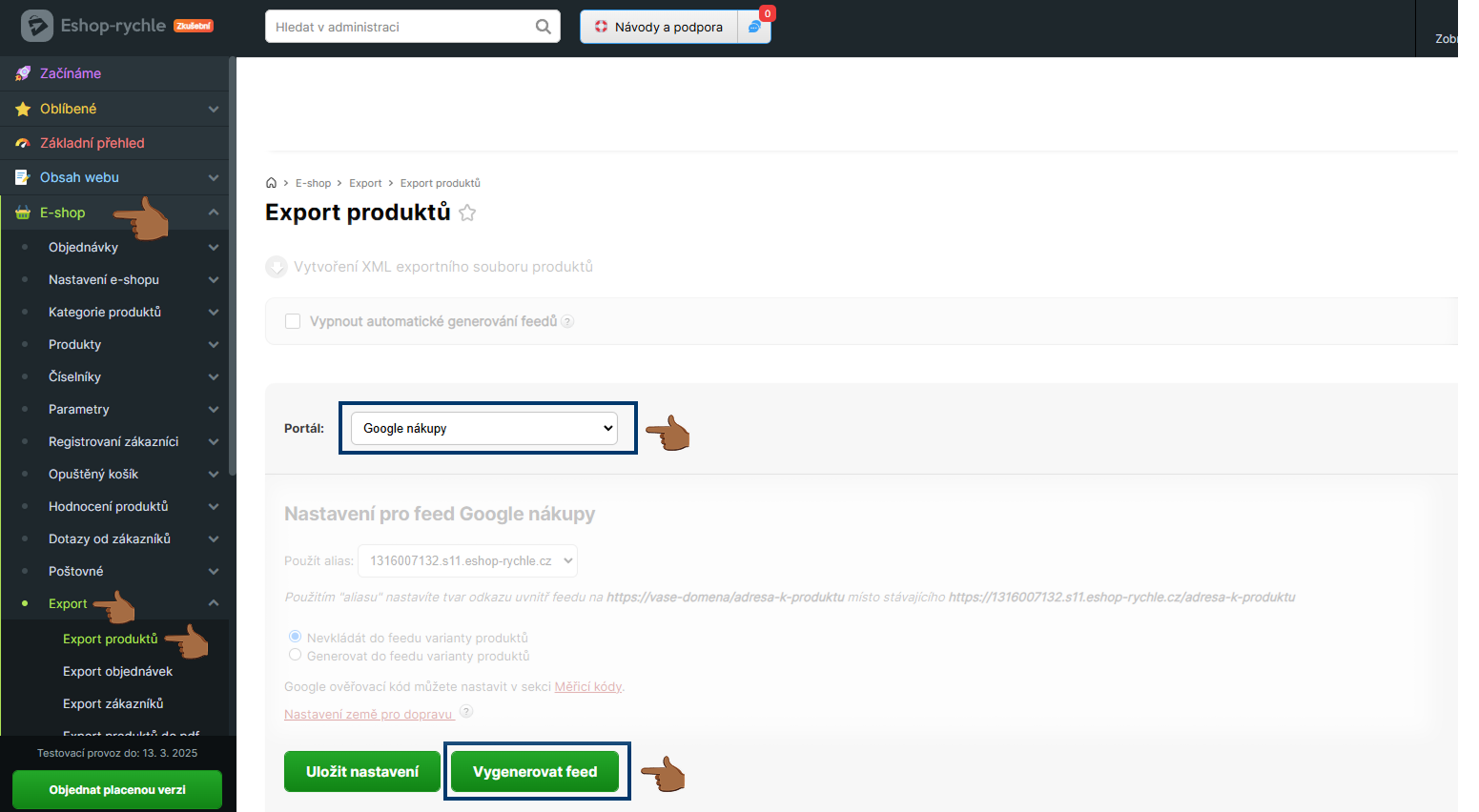
2. Uploading the URL of the product XML feed to the application
Once you have your product feed URL:
- Copy the URL of your feed.
- Paste the URL of the feed in the field provided and confirm.
- Done! If the product feed is fine and in the correct format, the products will start uploading to the app.
3. What to do if the application gives me an error?
- The feed is not in the correct format – the file must be in XML format, not for example CSV or JSON.
- The information inside the feed is not correct Google specifications – some fields may be missing or have an incorrect structure (e.g. incorrectly entered prices or categories).
- Make sure the feed URL is correct and working (try opening it in a browser).
If you still don't know what to do, contact our support - we'll be happy to help! 🚀
Sign up for our newsletter
and get access to the news first.


.svg.png)







