ByznysWeb - How to set the measurement code?
How to set the measurement code?
The measurement code is used so that you can monitor the performance of your ads, get detailed statistics and use other features to improve your results. Below you will find a simple guide on how to set up a tracking code on your online store.
Inserting the Tanganica Pixel measurement code on the online store
- Log in to the administration of your online store on ByznysWeb.
- Go to the Pages section in the main menu.
- Select the first page in the menu and click New block on the right.
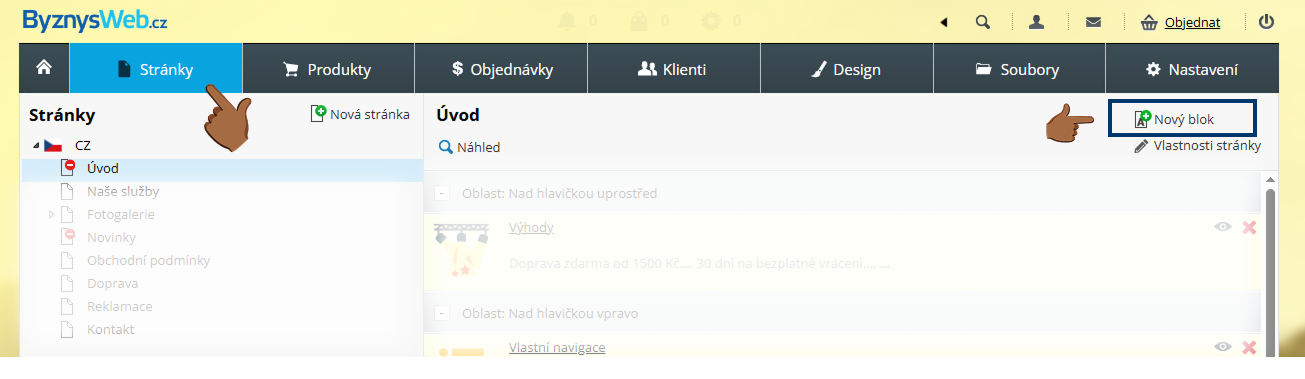
- In the block menu, first select the "Header" area using the drop-down menu at the bottom, and then click through to Advanced → HTML code.
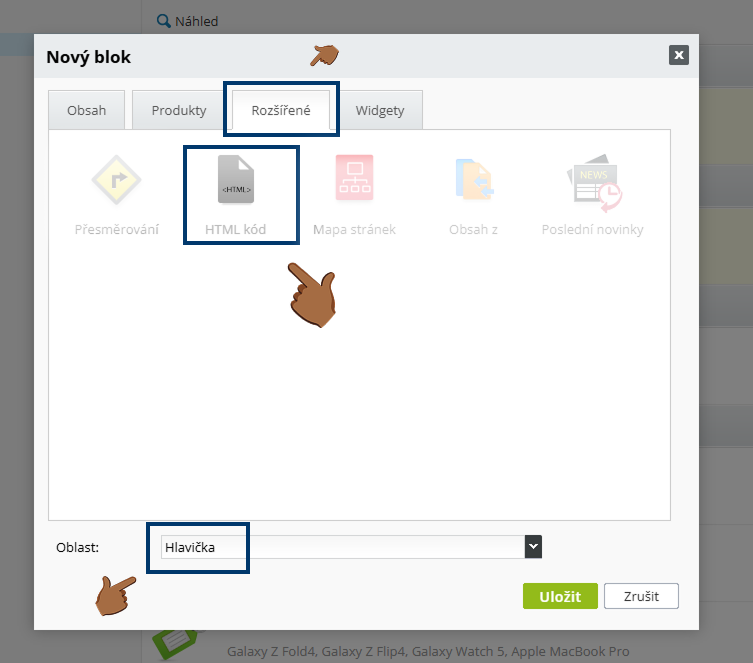
- Enter the following measurement code in the HTML code field:
<!-- Tanganica pixel --><script>(function(w,d,s,l,i){w[l]=w[l]||[];w[l].push({'gtm.start':new Date().getTime(),event:'gtm.js'});var f=d.getElementsByTagName(s)[0],j=d.createElement(s),dl=l!='dataLayer'?'&l='+l:'';j.async=true;j.src='https://www.googletagmanager.com/gtm.js?id='+i+dl;f.parentNode.insertBefore(j,f);})(window,document,'script','dataLayer','GTM-TRS5RSN');</script><!-- End Tanganica pixel -->
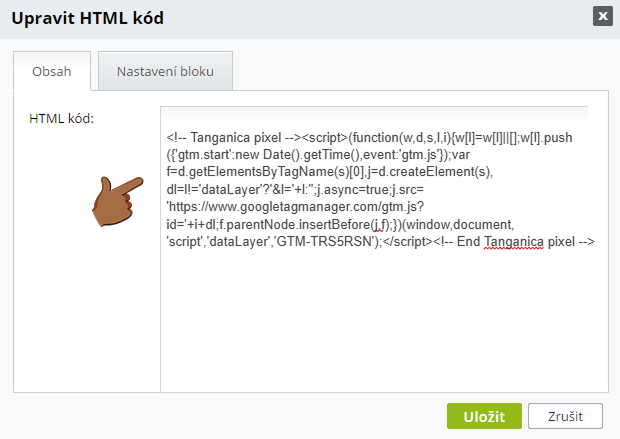
- Then click through to Block settings, in which check the "show block on all pages" button.
- Save the changes made.
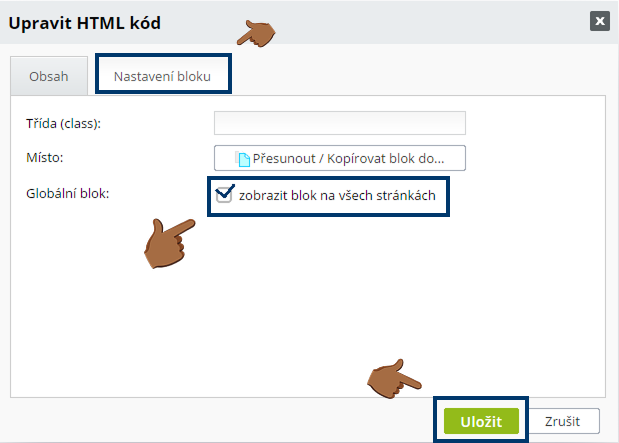
❗ Don't forget to test if the meter code is set correctly in the Tanganica app. ❗
What to do if the application cannot find the measurement code?
- Verify that you have saved all changes and then published.
- ByznysWeb may restrict the insertion of custom scripts unless you have a paid plan. Make sure you are using the paid version.
- Check the code for syntax errors or illegal characters.
- Make sure your online store website is fully functional.
If you still don't know what to do, contact our support - we'll be happy to help! 🚀


.svg.png)







