ByznysWeb - How to get a product XML feed?
How to get a product XML feed?
In order to advertise your products, we need to get your product XML feed in Google Shopping format. Below you will find a simple procedure to upload a feed to our application.
1. Get the product XML feed URL
Product XML feed is a file that contains information about your products (name, price, stock availability, images, etc.). ByznysWeb automatically generates a product XML feed in the format for Google Shopping directly in the administration. This feed is available at a specific URL, for example: https://www.myshop.com/erp/impexp/googlenakupyexport/download
Where to find the feed?
- Log in to the administration of your online store at ByznysWeb.cz.
- Click Settings in the top menu.
- In the left menu, select Product comparators and then Google Merchant Center.
- Search for Google Merchant Center and click through to Settings.
- If you already have the service active for your language mutation, you can view the URL link of the product feed using the "Show URL" button.
- If you do not yet have the service active for your language mutation, check the appropriate box for the given language mutation and select the domain of your online store. After checking and saving the changes, a "Show URL" button will appear. Click it to display the URL of your XML feed.
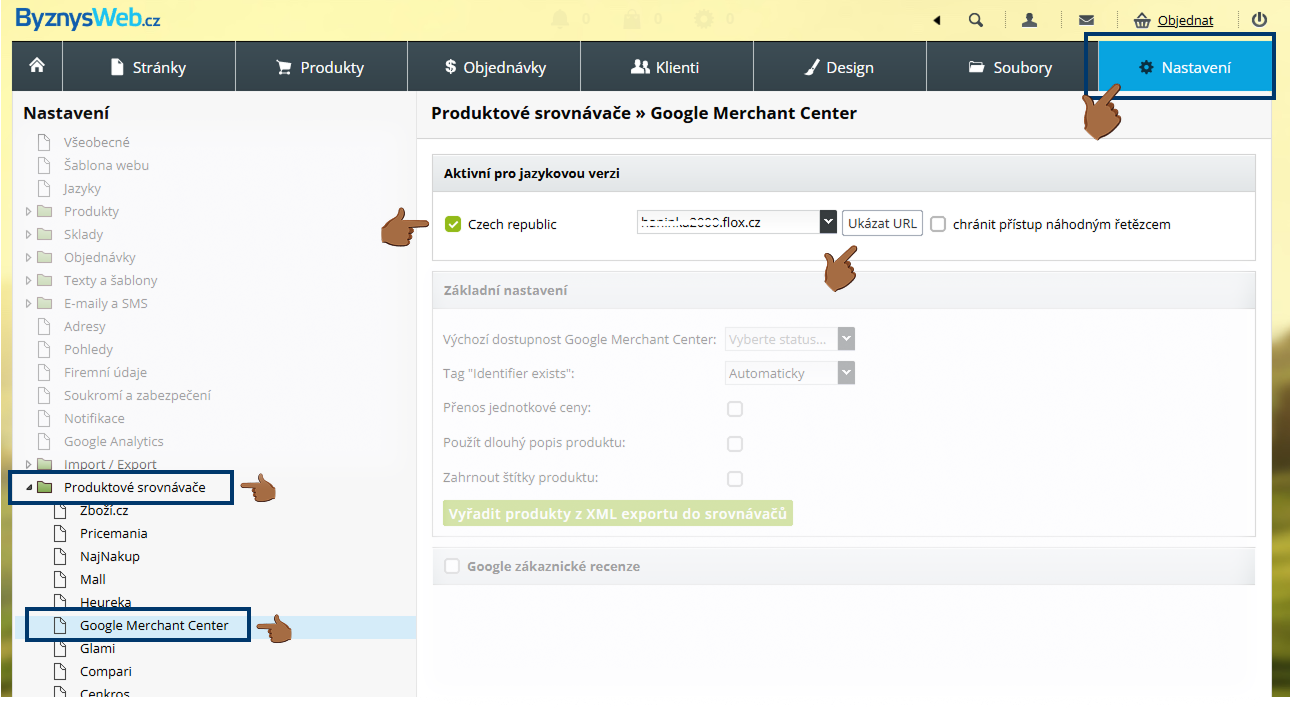
👉 If you are creating a product XML feed for the first time, we recommend reading this tutorial first, which will help you set all the necessary parameters correctly. You can find a link to a detailed article here.
2. Uploading the URL of the product XML feed to the application
Once you have your product feed URL:
- Copy the URL of your feed.
- Paste the URL of the feed in the field provided and confirm.
- Done! If the product feed is fine and in the correct format, the products will start uploading to the app.
3. What to do if the application gives me an error?
- The feed is not in the correct format – the file must be in XML format, not for example CSV or JSON.
- The information inside the feed is not correct Google specifications – some fields may be missing or have an incorrect structure (e.g. incorrectly entered prices or categories).
- Make sure the feed URL is correct and working (try opening it in a browser).
If you still don't know what to do, contact our support - we'll be happy to help! 🚀


.svg.png)







